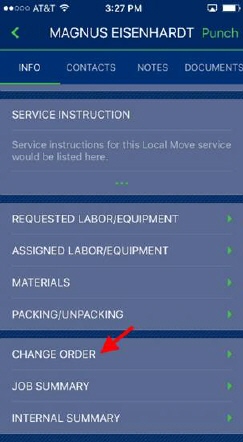
You can generate a Change Order request from the Info section within MSCrew. This function produces a formatted document that includes your company logo, service information, your requested changes, along with signature capture of the lead and client. The output of the Change Order is a generated PDF document that is stored within the Document Management system and optionally is attached to an email message. The document is also available through the Documents tab within the mobile application.
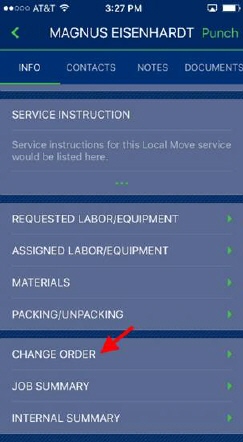
Figure 38: Info screen with MSCrew
Pressing Change Order opens a prompt for you to enter the changes to be made to the service.
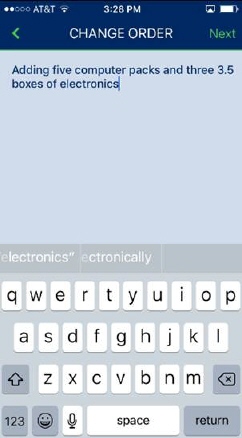
Figure 39: Change Order screen
Pressing Next generates a view of the document to be generated along with prompts for lead and client signatures.
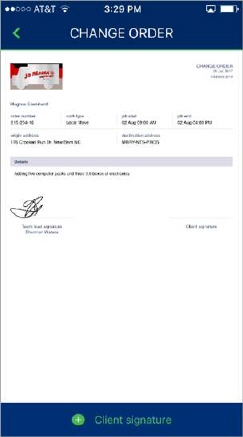
Figure 40: Generated Change Order document
The MSCrew Signature capture screen allows you to electronically record a signature that is attached to the Change Order document.
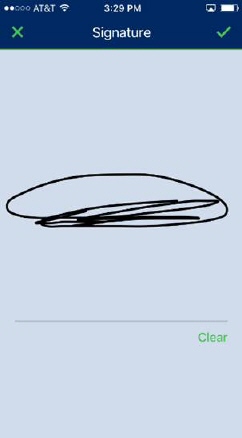
Figure 41: Signature capture
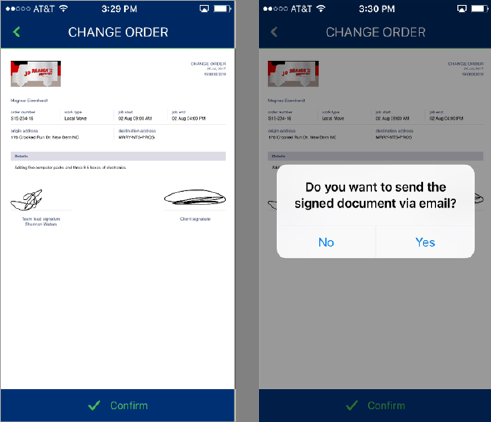
Figure 42: Change Order confirmation and email request
Pressing Confirm opens a prompt to send the document in attached email. The application stores a copy of the document as a PDF attached to the order within the Document Management system.
Change Order Information
The Change Order document contains the following information. The document is stored within the Document Management system and to the Documents screen within the mobile application under a type specified through the Change Order Document Type setting within Mobile Api Setup.
|
Change Order Information |
|
Header Information |
|
Company Logo (established within Mobile Company Logo Setup) |
|
Date of the Change Order request |
|
Change Order identifier (internally managed number) |
|
Service Information |
|
Shipper Name |
|
Order Number |
|
Work Type |
|
Job Start |
|
Job End |
|
Origin Address |
|
Destination Address |
|
Details of the request as entered through the device |
|
Team Lead Signature |
|
Client Signature |