STEP
DESCRIPTION
Before you begin…
Please note that this process will not work for a batch that has transactions generated for it. If transactions have been generated for the erroneous batch, then adjustments and alterations to the batch must be made in Dynamics GP.
1.
In Payment Management on the Batch Management tab,
2.
Select the batch with the cash receipt to be voided.
3.
Click the Process button or open the Detail Processing tab.
4.
Select the cash receipt to be voided.
5.
Click the Apply button.
6.
Confirm that the cash receipt has not been applied. If it has, then reset the payment by choosing Tools > Reset Payment from the main toolbar.
7.
Right-click on the Cash Receipt Number. This produces the option to Edit or Void the cash receipt.
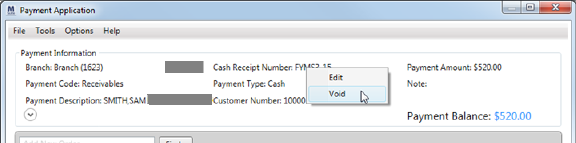
Figure 14: Right-click option within Payment Application
8.
Choose Void.
9.
Enter a Reason Cash Receipt was Voided within the Void Cash Receipt dialog and press OK.