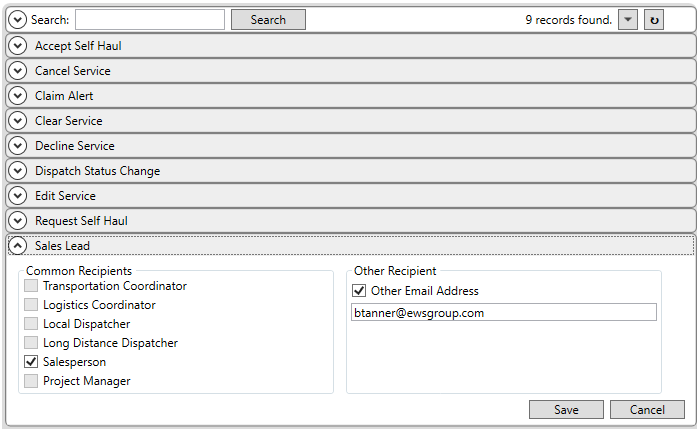
These are steps required to enable the automatic email service.
REQUIREMENTS:
Must have a service defined as summarized within the Email Services topic.
STEPS:
1: Determine which personnel by role receive an email through Email Options Setup.
2: Verify Labor Type and Email Address within Personnel Setup.
3: Set status change flag within Local Dispatch Status Setup.
4: Set type for Claim Notification email through Note Type Setup.
STEP 1: Update Email Options
Setup area: MoversSuite Administration > Administration > Email Options
Update the Email Options Setup as needed by setting a flag for the personnel you wish to receive an email upon the pre-defined events. Refer to Email Options Setup for information on field descriptions and Email Options Templates to view the content of the email send for each event.
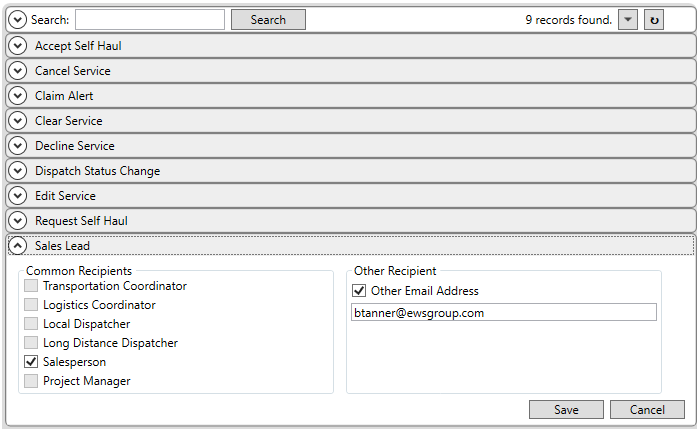
Figure 3: Email Options Setup
STEP 2: Update Personnel Records
Setup area: MoversSuite Administration > Personnel > Personnel
Set the First Name, Last Name and Email Address are defined for the employee within the General tab of each Personnel Setup record.
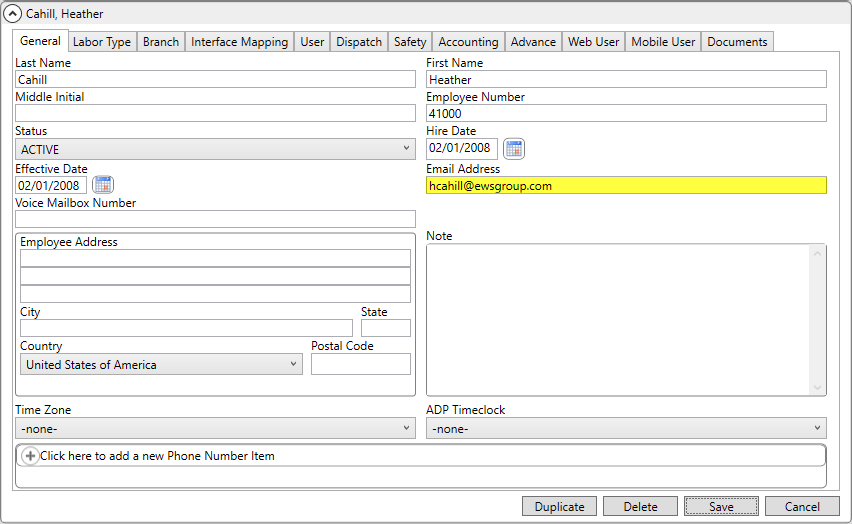
Figure 4: Personnel Setup > General tab
Also, verify that appropriate Labor Type Items are defined for the employee within the Labor Type tab of each Personnel Setup record.

Figure 4: Personnel Setup > Labor Type
The Labor Types referenced by the Email Options include the following:
|
Email Option Type |
Labor Type Item |
|
Local Dispatcher |
Disp |
|
Logistics Coordinator |
Coor |
|
Long Distance Dispatcher |
LD Disp |
|
Project Manager |
Project Manager |
|
Salesperson |
Sales |
|
Transportation Coordinator |
Coor |
NOTE: You can set an Other Email Address flag and email address for each type defined within Email Options Setup.
Refer to Personnel Setup and to Email Options Setup for information on field descriptions.
STEP 3: Update Local Dispatch Status Setup records
Setup area: MoversSuite Administration > Operations > Local Dispatch Status
Check the Send email to key personnel when status changes flag within Local Dispatch Status Setup for any record you wish to trigger email messages when Dispatch Status Change event occurs.
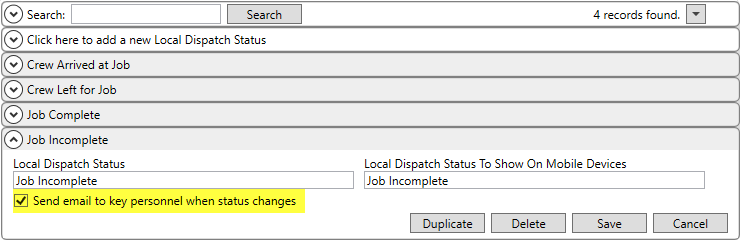
Figure 5: Local Dispatch Status Setup
Refer to Local Dispatch Status Setup for information on field descriptions.
STEP 4: Update Note Type Setup records
Setup area: MoversSuite Administration > Customer Service > Note Type
Verify that there is a single Note Type Setup record within Note Type (description) of “Claim Notification.”

Figure 6: Note Type Setup
This record is required for the Claim Alert event sent out.
Refer to Note Type Setup for information on field descriptions.
RELATED TOPICS: