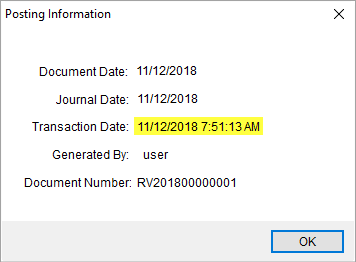
The date and timestamps referenced by MoversSuite for transactions, crew assignments, auditing, Notes, Document Management documents, etc. are based on the local time of the Microsoft SQL Server hosting the MoversSuite application. In the Posting Information example below, the date and time of the transaction are those associated to the SQL server.
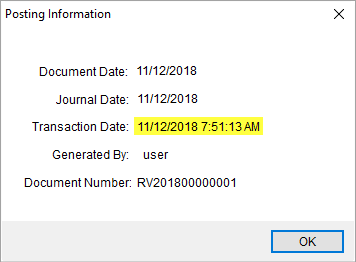
Figure 50: Posting Information example
A more complete date and timestamp reference is found when viewing the Properties of a Document Management record. To view Properties, click Tools Menu > Document Management Viewer.
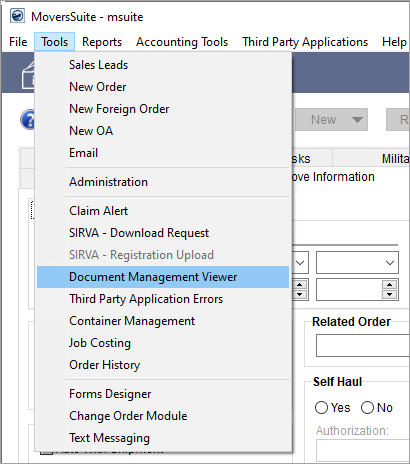
Figure 51: Document Management Viewer under Tools
Another option is to quickly access the Document Management Viewer from pressing this button.
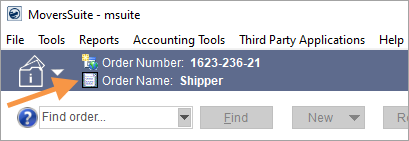
Figure 52: Document Viewer button
From the Document Management Viewer, right click on the document you need to open options shown below. Choose Properties.
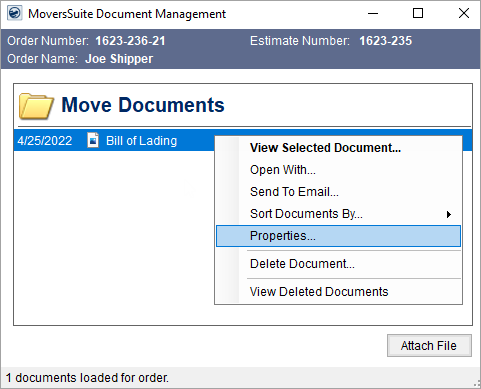
Figure 53: Document Management Viewer options
Properties details include the Date and Timestamp.
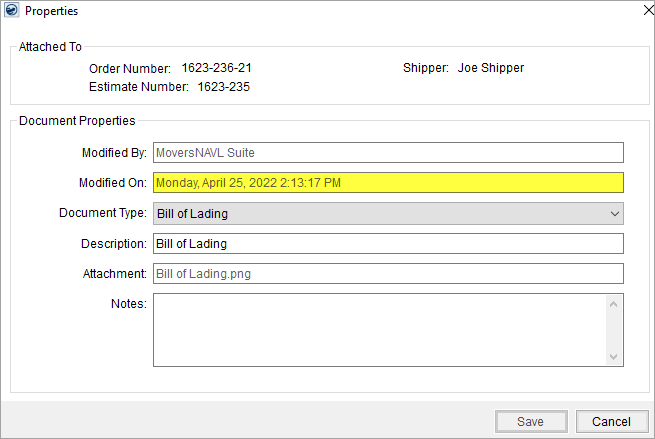
Figure 54: Properties screen
The date associated to notes reflect when the note was added to the system, as shown below in the Notes screen.

Figure 55: Notes screen
Understanding the Time Zone for Hosted Environment
For customers accessing a system hosted within the Microsoft Azure environment, the local time is always Mountain Time, which can be Mountain Standard Time (MST) or Mountain Daylight Time (MDT), depending on the time of year. MST typical occurs during the Fall and Winter months and MDT occur during the Spring and Summer.
Mountain Standard Time (MST)
Starts: First Sunday in November
Adjustment: UTC-7
Comparison to Coordinated Universal Time (UTC) time of 4:00 p.m.:
|
Time Zone |
UTC Offset |
Example Time |
|
Coordinated Universal Time |
0 |
4:00 p.m. |
|
Eastern Time |
-5 |
11:00 a.m. |
|
Central Time |
-6 |
10:00 a.m. |
|
Mountain Standard Time |
-7 |
9:00 a.m. |
|
Pacific Time |
-8 |
8:00 a.m. |
Mountain Daylight Time (MDT)
Starts: Second Sunday in March
Adjustment: UTC-6
Comparison to Coordinated Universal Time (UTC) time of 4:00 p.m.:
|
Time Zone |
UTC Offset |
Example Time |
|
Coordinated Universal Time |
0 |
4:00 p.m. |
|
Eastern Time |
-5 |
11:00 a.m. |
|
Central Time |
-6 |
10:00 a.m. |
|
Mountain Daylight Time |
-6 |
10:00 a.m. |
|
Pacific Time |
-8 |
8:00 a.m. |
MSCrew Dates and Times
The punch, or activity, time for MSCrew users is the local time associated to the device along with the associated time zone (see Time Zone Settings). Therefore, if crew punches in at 8:00 a.m. on their iPad in Los Angeles, then MoversSuite records this as 8:00 a.m. Pacific Time.
MSWeb Dates and Times
The MSWeb application utilizes the time zone of the browser that MSWeb is being viewed through. The data is stored based on the local time of the database server and then interpreted for display based on the browser time zone. For example, data entered into MoversSuite or MSWeb at 11:00 a.m. Central Time shows being set at 8:00 a.m. by a person using MSWeb in Pacific Time.
For MSWeb to view time zones correctly, the Time Zone must be set correctly through the System Wide Options. Additionally, this Time Zone can be overridden by the Time Zone set at the Personnel Setup level. Review Time Zone Settings for more information.
RELATED TOPICS: