Icon
Function

Click to exit out of the Menu Editor. Clicking this does not save any changes made.

Click to add a new folder

The edit icon is greyed until a folder is chosen. Click this icon to rename the folder.

The edit icon is greyed until a folder is chosen. Click this icon to delete the folder. Folders containing reports cannot be deleted until they are empty.

Click to save the changes made
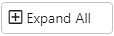
Expands all the folders to show the files within each folder
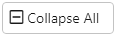
Collapses all the files with the folders so only the names of the folders show

Click a folder to select it and then click this button to move selected reports or folders up in the list (which is the Report Listing)

Click a folder to select it and then click this button to move selected reports or folders down in the list (which is the Report Listing)

Clicking expands just that folder