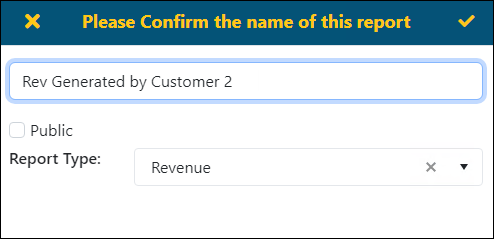Reports can be duplicated, and edits can be applied to the new report, such as editing the Data Source or configuration. To duplicate a report, see BI Tool Save As
To duplicate a report:
1. Open the report that is to duplicated.
2. Click the Edit icon in the header to open the BI Tool Configuration/Data Sources screen.
3. From the header, click the “Save As” icon.
4. From the “Please confirm the name of this report” screen, enter a new name for the report and choose the folder where the report will be located.
STEP 1: Open the report.
From the homepage, choose a report and click the report name to open.
STEP 2: Click the edit icon.
From the header, click the edit icon.

STEP 3: Open the report.
From the BI Tool Configuration/Data Sources screen, click the “Save As” icon.

STEP 4: Name the new report and set its location.
Clicking “Save As” prompts the “Please Confirm the name of this report” screen. Enter a new name for the report. Choose whether the report will be Public or not. If so, check the Public checkbox which will autofill the Report Type with “Public” folders. If not, the Report Type will autofill with “My Reports” folders. Set where the report is to be located. Click the checkmark to save.