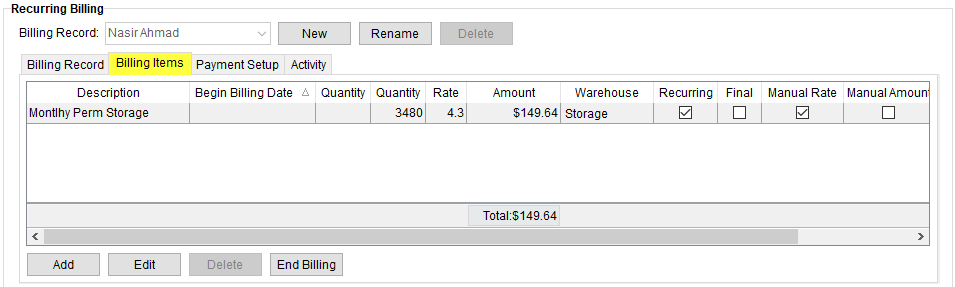
MoversSuite > Revenue Entry > SIT/Recurring Billing tab > Recurring Billing section
Use the Billing Items tab within a Billing Record to define the individual charges that comprise the billing itemization based on item code, rate type, warehouse, and billing attribute such as setting the item to be a one-time charge or recurring, etc. Items such as warehouse handling, utilities, and access charges can be included in the total charge amount.
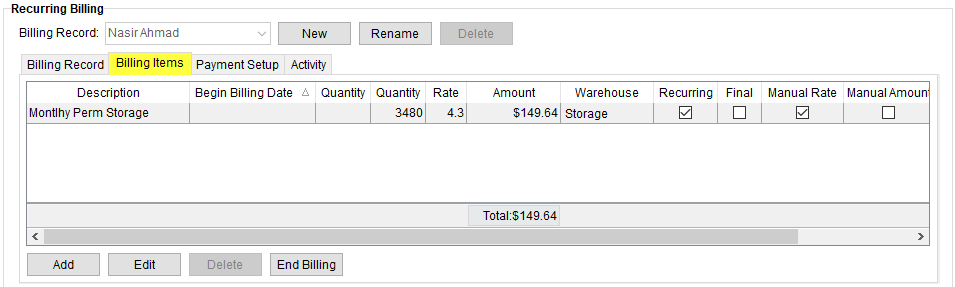
Figure 9: Billing Items tab
A total for the Amount column displays the dollar amount of all active, non-finalized items.
Technical Field and Function Information
The following table describes the general functions available within the Billing Items tab.
|
Function |
Description |
|
|
Add (Alt+A) This function opens the Add Billing Item screen allowing a user to define a new charge for the billing record. |
|
|
Edit (Alt+I) This function opens the Add Billing Item screen in edit mode allowing a user to modify an existing charge item. A user cannot modify an item that has been included in a billing run. View (Alt+V) This function appears when an item has posted transactions against it. Users will be able to view a read-only data within the Add Billing Item screen. |
|
|
Delete (Alt+L) This function removes the selected item after prompting the user to confirm the request. The application will only delete items not included in a billing run. |
|
|
End Billing (Alt+B) This function removes the selected item from being included in any future billing runs, as denoted through the Final flag being set. Users will receive a prompt confirming the request to end billing. |
The following table lists the fields available within the Billing Items tab. Additional details on this data is available through Add Billing item.
|
Field |
Description |
|
Description |
Billing description provided for the item. |
|
Begin Billing Date |
Start date of the item displays. |
|
Quantity |
The quantity specified for the billing display in one or both columns. |
|
Rate |
The dollar amount specified to be applied for each quantity billed. |
|
Amount |
The total dollar amount of the billing item as computed as the Rate multiplied by the Quantity value or values. The total amount of all active, non-finalized amounts displays at the bottom of this column. |
|
Warehouse |
The warehouse location associated to the billing item is available. |
|
Recurring |
A checkmark appears in this column if the item is defined to be recurring. |
|
Final |
A checkmark appears in this column if the item has been finalized. See Ending Recurring Billing for more information. |
|
Manual Rate |
A checkmark displays in this column if the user entered a rate value directly for this billing item, i.e., they chose the Enter by hand option for the Rate field within Add Billing Item. |
|
Manual Amount |
A checkmark displays in this column if the user entered a rate value directly for this billing item, i.e., they chose the Enter by hand option for the Total Amount or Total Monthly field within Add Billing Item. |
|
Billed |
A checkmark displays when the item has been included as part of a billing run (see Recurring Billing Management). |
|
AR Branch |
The branch representing the AR branch linked to the order for this billing item display. |
RELATED TOPIC