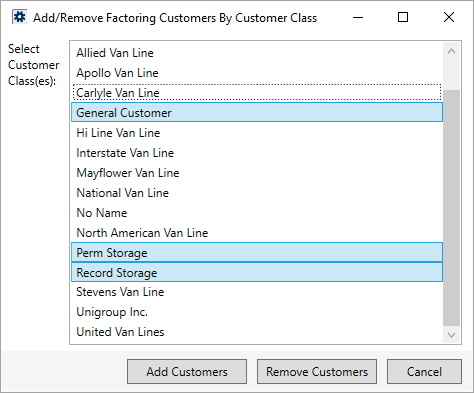
Available when creating a new Factoring Customer Setup record, this dialog allows you to select one or more customer class and add or remove them from the list of records set within Factoring Customer Setup.
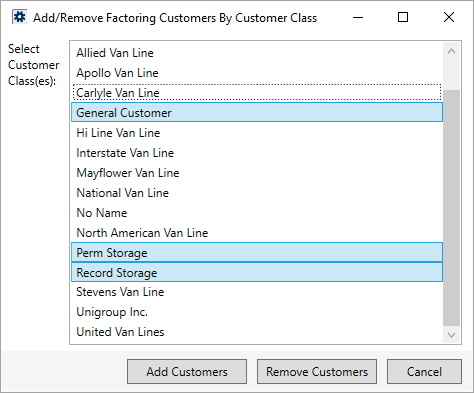
Figure 18: Add/Remove Factoring Customers by Customer Class dialog
Click on a record to select it. Click the record a second time to unselect it. Continue to click on the customer classes you wish to add to the list for factoring.
Once you have highlighted the records you want, press either Add Customers or Remove Customers to update the list within Factoring Customer Setup.
You are prompted to confirm the add or removal.
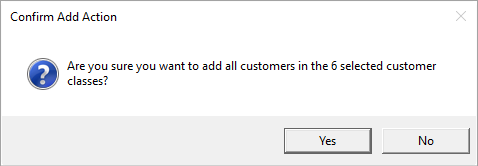
Figure 19: Confirm Add Action prompt
NOTE: If a new customer is added to a class included in Factoring, you will need to manually add that customer individually through Factoring Customer Setup. In other words, the list of customers does not update automatically.
Technical Field and Function Information
|
Field |
Description |
|
Select Customer Class(es)
|
Click on a class record to select it or deselect it. All highlighted classes are included in the list of records added or removed. The list of classes is defined within Microsoft Dynamics GP. |
|
|
Add Customers Add customers for all highlighted classes to the list of records set within Factoring Customer Setup. |
|
|
Remove Customers Remove customers for all highlighted classes from the list of records set within Factoring Customer Setup. |
|
|
Cancel Cancel adding or removing customers by class and close the dialog. |