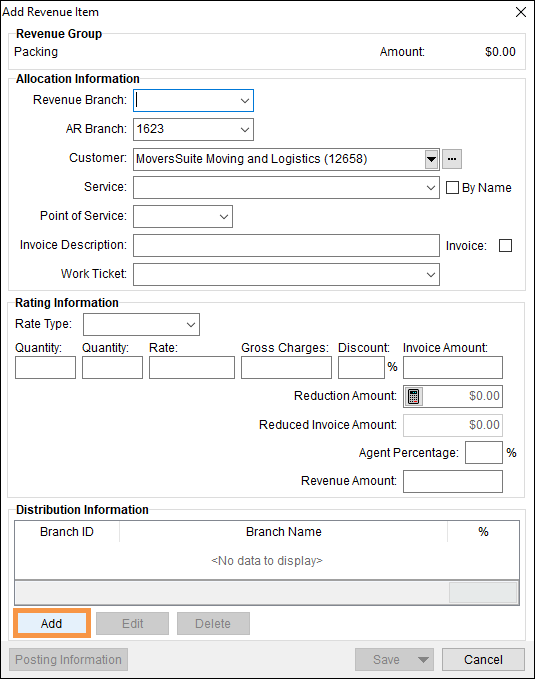
MoversSuite > Revenue Entry > Transactions tab > Add Item > Revenue Item > Distribution Information
Use the Add Distribution Item dialog to define distributions to a branch for a specified percentage of the revenue amount. The application will create transactions for each defined distribution. Access to the Add Distribution Item screen is through Add Revenue Item.
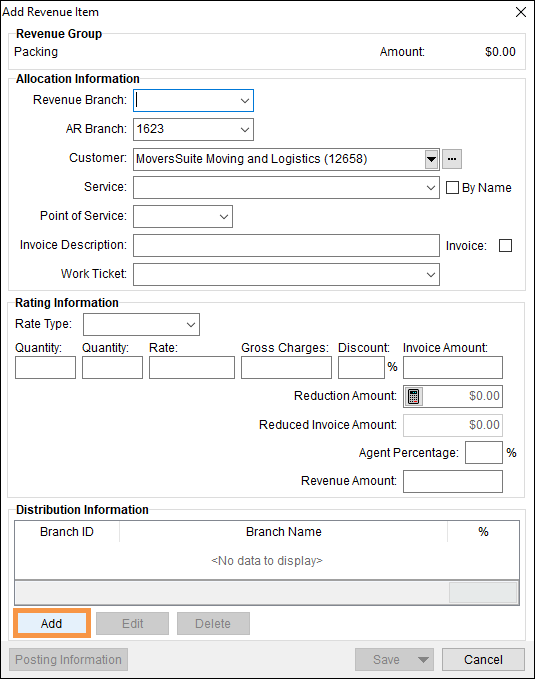
Figure 48: Add Revenue Item screen with Distribution Item Add button outlined
Clicking Add opens the Add Distribution Item screen.
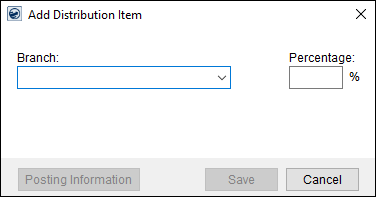
Figure 49: Add Distribution Item
The following table describes the fields and functions available within this screen.
|
Note |
|
Users cannot add a distribution item to a revenue item containing a third party item or commission. |
|
Field/Function |
Description |
|
Branch |
Select the branch receiving the distribution of revenue from the list of those defined in Branch Setup. |
|
Percentage |
Enter the percentage distribution of revenue that the branch. Enter a value ranging from 0 to 100 utilizing decimal places to the hundredths (e.g. 12.50 for 12.5 %). |
|
|
|
|
|
Posting Information This option opens the Posting Information dialog allowing the user to view key data for a posted item. The Posting Information button is available for posted items only. See Dynamics GP Order Inquiry for more data on posted items. |
|
|
Save Users can press Save to add or update the third party record and close the screen. |
|
|
Cancel Selecting Cancel will discard any changes made and close the screen. |