 button adjacent to the
Send Invoice To section within New Complete Invoice.
button adjacent to the
Send Invoice To section within New Complete Invoice.
The Select Customer screen allows you to choose an alternate
customer or billing address that appears on an invoice. This screen is available
through the  button adjacent to the
Send Invoice To section within New Complete Invoice.
button adjacent to the
Send Invoice To section within New Complete Invoice.
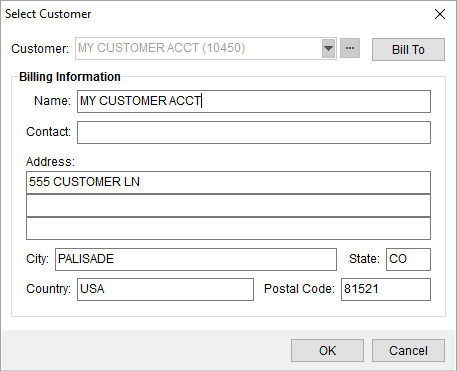
Figure 18: Select Customer dialog
Technical Field and Function Information
The following table describes the fields and functions available within this screen.
|
Field/Function |
Description |
|
Customer |
Select a customer from the list defined within Microsoft Dynamics GP or within Customer Setup using the drop-down selector, Customer Quick Find or Customer Find selectors.
NOTE: You can only change the customer set for the Send Invoice To field if the Remit-To links to a van line or if the Allow users to manually update billing on invoices flag is set within the System Wide Options.
|
|
|
Bill To This option allows you to access the Choose Billing Address screen to select a different mailing address for the customer. |
|
Billing Information |
The contact information and address of the customer display in this section. |
|
|
OK (Alt+O) The function keeps the changes made and closes the screen. |
|
|
Cancel (Alt+C) This function closes the screen without adding a group. |