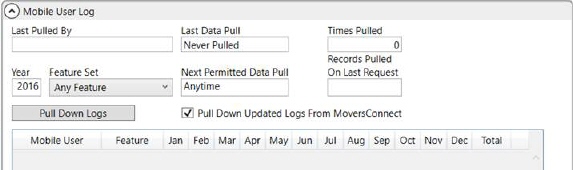
MoversSuite Administration > MoversConnect > Mobile User Log
The Mobile User Log allows you to pull and view logs generated for MSCrew users through MoversConnect. The log information includes tracking the number of times a token is issued for each MSCrew user defined in your system. This data is a great indicator of which users are using the MSCrew for each month.
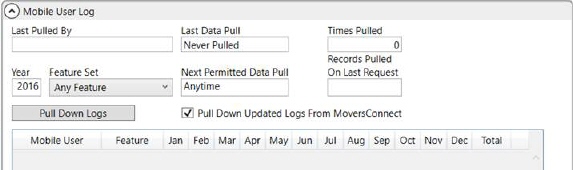
Figure 112: Mobile User Log
When tokens expire, the information regarding the token displays within this screen when Pull Down Logs is pressed. Once pressed, this button is disabled for up to seven days. Once you press Pull Down Logs, the button is disabled for up to seven days and is replaced with a Filter Logs button (until the Pull Down Logs feature is enabled again). Once in filter mode, you can use the Year and Feature Set options to filter the data pulled in.
Technical Field and Function Information
The following table describes the fields and functions available within this dialog.
|
Field/Function |
Description |
|
Last Pulled By |
Name of the process or person that provided the latest log information. |
|
Last Data Pull |
The status of the last data pull. |
|
Times Pulled |
Total count of the times that a data pull has occurred. |
|
All data is pulled down when you press Pull Down Logs. Use the Year and Feature Set options to filter the data previously pulled down. Note: Once you press Pull Down Logs, the button is dispabled for up to seven days and is replaced with a Filter Logs button until the Pull Down Logs feature is enabled again. Once selections are made for the Year and/or Feature Set, press Filter Logs to update the listing. | |
|
Year |
Enter the year in which you wish to retrieve log data from (as CCYY). |
|
Feature Set |
Filter the data returned to list data associated to one of the following selections:
Any Feature All available log information returns
Crew Time Only Display only log information associated to Crew Time functionality
Mobile Crew Only Display only log information associated to Mobile Crew functionality
|
|
| |
|
Next Permitted Data Pull |
Information on the next time that a manual data pull can be performed, i.e. next time that Pull Down Logs feature will return new information. |
|
Records Pulled on Last Request |
Count of the records pulled with the last manual data pull through Pull Down Logs. |
|
|
Pull Down Logs/Filter Logs Press Pull Down Logs to retrieve the latest log information. Pressing this button sends a request to the MoversConnect Api Service and the results of the request display within the service dialog. Once pressed, the feature is disabled for up to seven days. The application converts this feature into a Filter Logs button. Utilize the Filter Logs functionality by setting the Year and Feature Set options and press the Filter Logs button to update what displays. |
|
|
When this option is checked, the Pull Down Logs button appears. When unchecked, the Filter Logs button appears. If data has been pulled down previously within the past 7 days, this checkbox is unchecked and disabled. When it has been more than 7 days since the last time data has been pulled down, this control is by default checked but it can be unchecked if desired. |
|
Data |
|
|
Mobile User |
Name of the MSCrew user displays. |
|
Feature |
The specific type of data that was logged displays. This information is categorized by the Feature Set option (above). |
|
Jan – Dec |
Count of occurrences for the user for the given month displays. |
|
Total |
Total number of all occurrences for this user for the specified feature set. |
RELATED TOPICS: