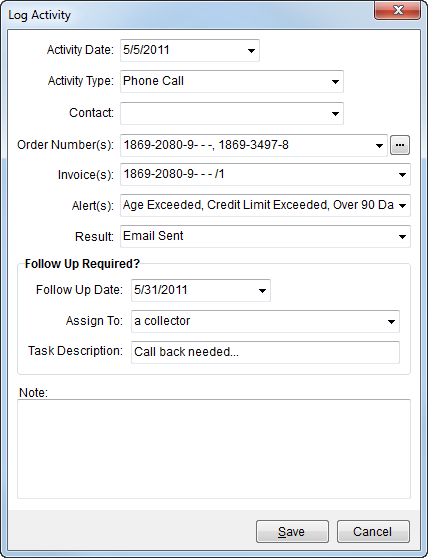
Activity is a record of interactions with the customer. The application creates an activity record when a task is complete or when a user evokes the Log Activity screen through Workflow (AR Credit & Collections).
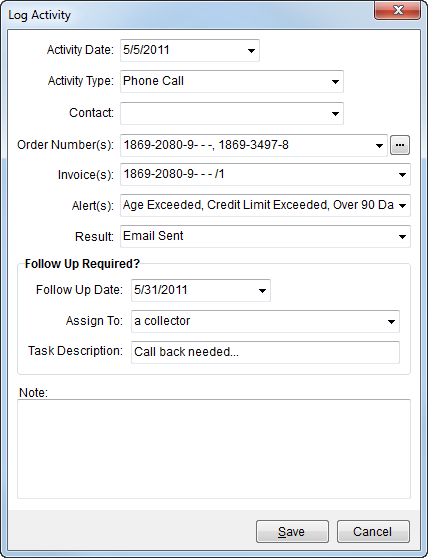
Figure 13: Log Activity screen
Logged activity displays for the customer within the Activity tab. Additionally, if the activity requires follow-up actions, the application creates a task item based on the data set within the “Follow Up Required?” section.
The following table describes the fields and functions available within this screen.
|
Field/Function |
Description |
|
Activity Date |
Enter the date of activity. See Date Fields for entry options. |
|
Activity Type |
Select a type that best describes the action taken by collections staff from the list of records defined within Activity Type Setup. |
|
Contact |
Select a contact from the available list of names associated to the customer through Customer Settings. |
|
Order Number(s) |
Select one or more orders from the list of customer orders carrying an AR balance. Additionally, the Find is available to search for an order, only orders of the customer carrying an AR balance will be included in the search results. |
|
Invoice(s) |
Select one or more invoices from the list of customer orders carrying an AR balance. |
|
Alerts(s) |
Select one or more existing alerts associated to the customer. |
|
Result |
Select the result of the activity from the list of those defined within Result Type Setup. |
|
Follow Up Required? |
If the selected Result requires follow-up, then users will create a task based on the following data. |
|
Follow Up Date |
Enter the date that the follow-up activity is expected. See Date Fields for entry options. |
|
Assign To |
Select a user from the list of those defined as a collector. A collector is an employee with a Status of “ACTIVE” and a Labor Type of “Collector” within their Personnel Setup. |
|
Task Description |
Enter a title to the task (up to 256 characters). |
|
|
|
|
Note |
Enter a detailed message associated to the task and/or activity log. |
|
|
Save (Alt+S) Pressing Save will add the entered data as a log entry for a particular customer. |
|
|
Cancel This function closes the screen without adding a log record. |