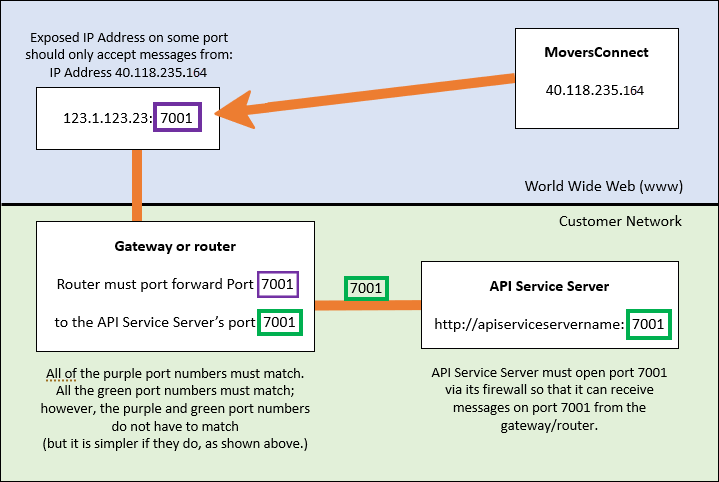
To help understand the configuration, the image below illustrates each component and some important notes (found at the bottom in the Customer Network green section):
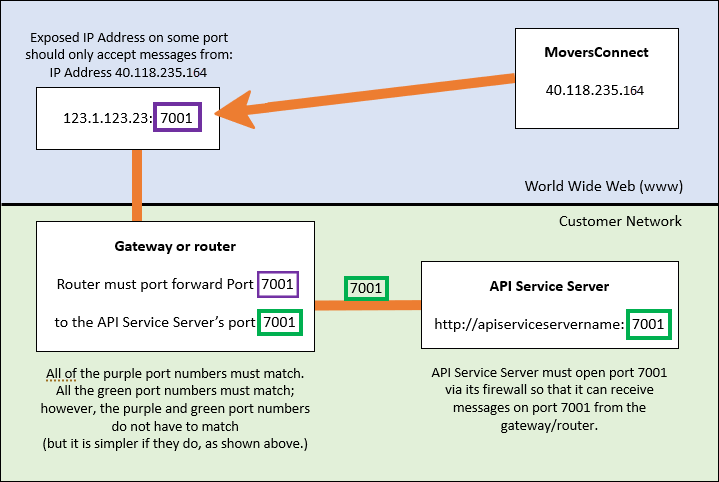
Figure 20: External Port setup for MSCrew, Sakari, and VendorConnect
There are several points of failure and all it takes is one to prevent this from working:
1. There is no exposed port to the internet (world wide web).
2. The exposed port should be configured to only allow traffic in from IP address 40.118.235.164.
3. The gateway router port forwarding rule is not setup.
4. The gateway router port forwarding rule uses IP addresses (as opposed to a machine name) and the API Service Server is configured to use dynamic IP addresses. This works today but as soon as the API Service server is rebooted, it gets a different IP address and this no longer works. If using IP addresses in the port forwarding rule, then the API Service Server must use a fixed, static IP address.
5. The API Service Server firewall is not configured to allow inbound traffic on port 5001. This can be configured to only allow traffic from the gateway's or router's IP address for more security. I believe that this firewall issue is often missed.
6. In our Admin tool, on the MoversConnect screen, the “Public API Service Url” should have the name of the API Service Server and the green colored port number (http://apiserviceservername:5001).
7. Whenever the Public API Service Url is changed in Admin on the MoversConnect setup screen, you need to click the "Restart the API Service" button. Clicking the button makes the changes take effect.