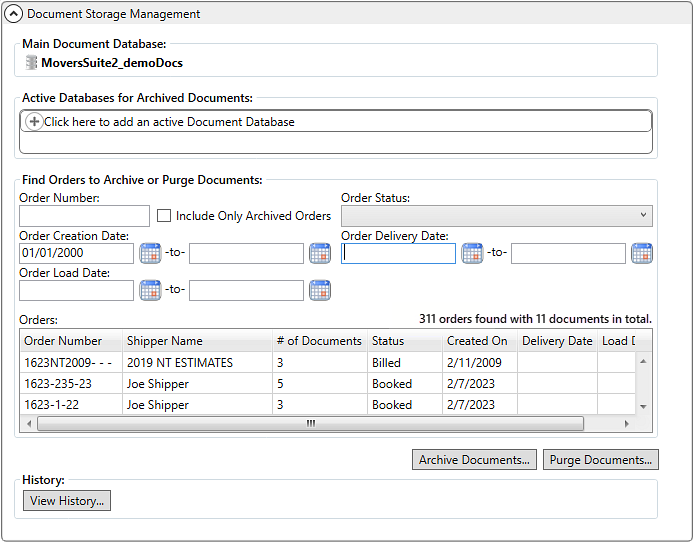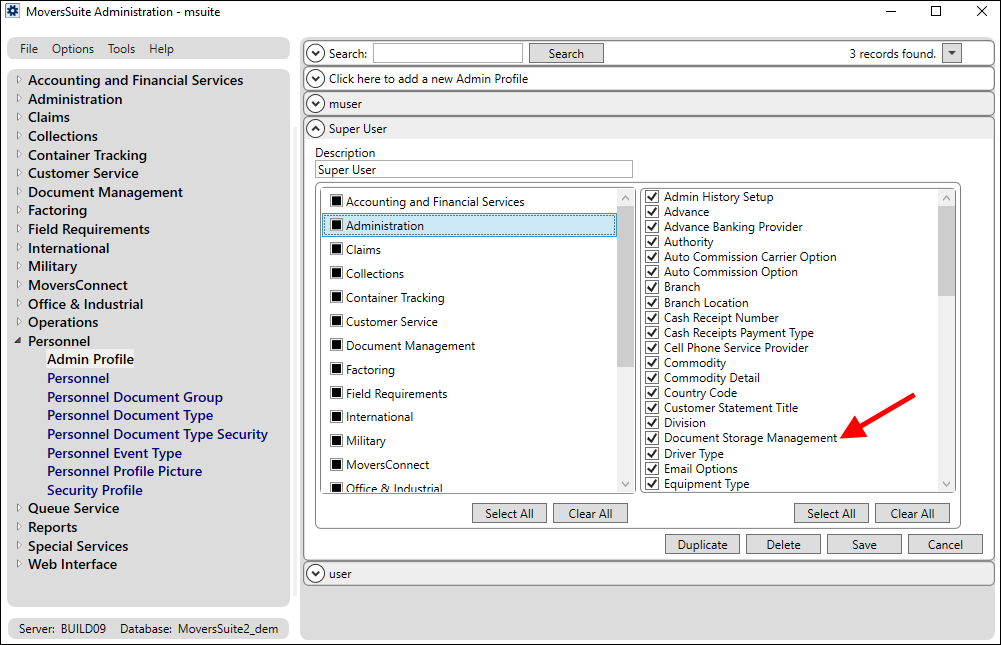MoversSuite Administration > Administration > Document
Storage Management
Document Storage Management Setup is used for an effective
management of your documents databases. Under this admin feature, use the Archive Documents feature to
archive legacy documents from orders of your choice, present in your main
documents database.
Moreover, if you want to permanently remove documents, you
can use the Purge Documents
feature to delete them.
Of note, the archiving and purging features affect documents
associated to orders with active storage billing records."
|

|
Moving or removing data
does not remove the memory allocated within your system. So, it is
recommended to shrink your databases after archiving or purging. Shedding
the load off the main documents database helps you easily perform
operations over it and speeds up the backup and upgrade
processes. |
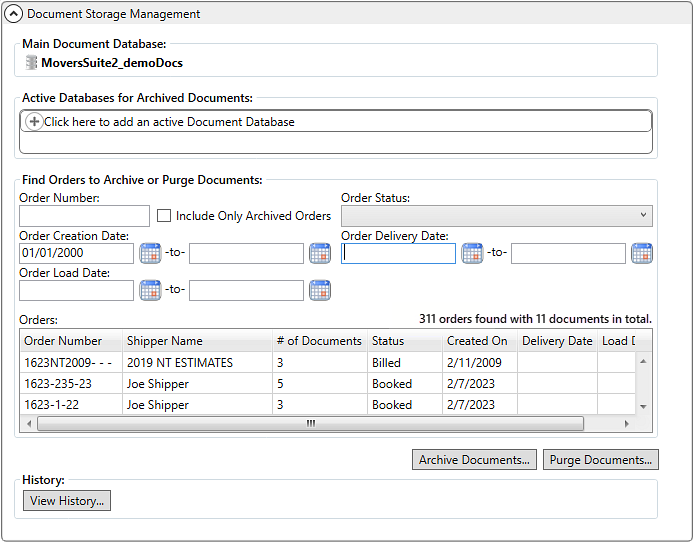
Figure 26: Document Storage
Management Setup
To be able to access this screen, administrators must be
assigned the “Document Storage Management” role within Admin Profile Setup
(Administration>Personnel > Admin Profile).
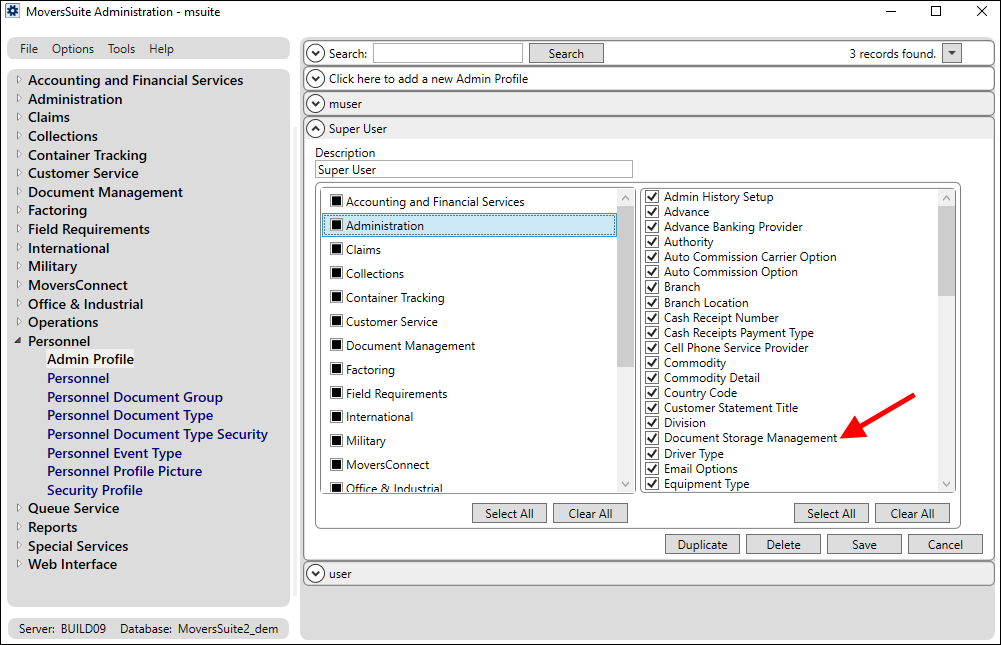
Figure 27: Admin Profile Setup
Technical Field and Function
Information
This table lists all the fields available on the Document
Storage Management Setup screen:
|
|
|
|
Main Document
Database |
This section auto-loads your
image database that is currently linked to your MoversSuite documents
database and it will be used to archive or purge documents from. In this
case, it is MoversSuite2Docs. |
|
Active Databases for Archived
Documents |
Use this section to add a
database to archive from the main document database to. This section also
lists the currently active archiving databases. If you have archived in
the past, then the databases you archived to appear in this list.
These databases can be
removed and re-added by an administrator. However, contents of a removed
database will no longer be available through the Document Management
Viewer.
Refer to Add Active Database for Archiving topic for more details. |
|
Find Orders to Archive or
Purge Documents |
This section is common for
both Archive Documents and Purge
Documents
functionalities. It contains six
filtering options to narrow down your search results:
1. Order Number
2. Include Only Archived
Orders
3. Order Status
4. Order Creation Date (To and
From)
5. Order Delivery Date (To and
From)
6. Order Load Date (To and
From)
Use any of these filters to
populate the ‘Orders’ grid present below these fields. Refer to the
Find Orders to Archive or Purge
Documents
topic for more details. |
|
History |
Use the ‘View History’ button
to open the Document Archive/Purge History screen. This screen logs any Archive Documents and Purge
Documents
activities
performed. |
RELATED TOPICS:
Archive
Documents
Find Orders to Archive or Purge
Documents
Add Active Database for
Archiving
Purge
Documents
Document Archive/Purge History