 icon to expand a category. Reports
specific to that category are listed. Set the Has Access checkbox for
those reports you wish this user to be able to access.
icon to expand a category. Reports
specific to that category are listed. Set the Has Access checkbox for
those reports you wish this user to be able to access. BI Tool > Settings > Administrator > Users
In addition to granting access to specific categories, Admin
users can further define a user’s access to reports within that category. After
clicking on a specific employee profile, click the arrow  icon to expand a category. Reports
specific to that category are listed. Set the Has Access checkbox for
those reports you wish this user to be able to access.
icon to expand a category. Reports
specific to that category are listed. Set the Has Access checkbox for
those reports you wish this user to be able to access.
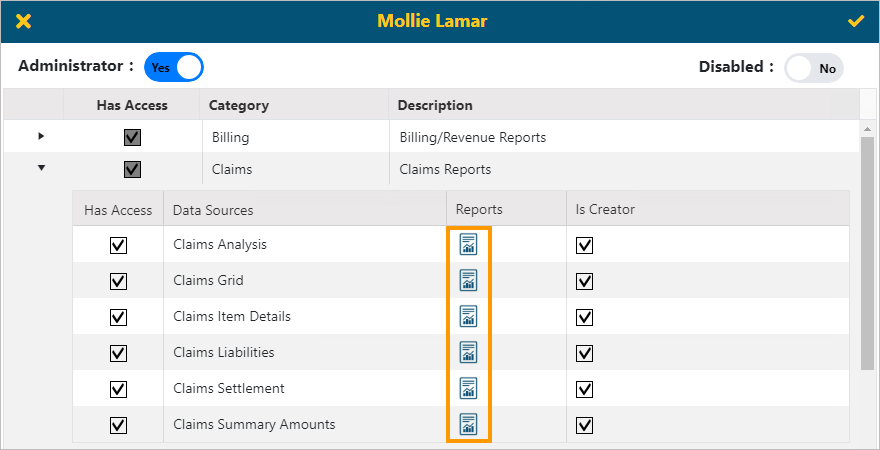
Figure 24: Access can be assigned to reports individually with a category
If a checkbox is grey, this means the report includes other views to which the user does not have access.
NOTE: You will only need to do this for existing reports. For new reports in this business category, the user, if they have been granted access to that business category, will have access automatically.
Click Is Creator to allow users (who have access) to edit and override these settings, filters and parameters set for that report. If this is not checked, users will have View access and not be allowed to change or edit the report.
After making selection or updating access on the employee’s profile, click the checkmark to save. If you do not want to save, click X.