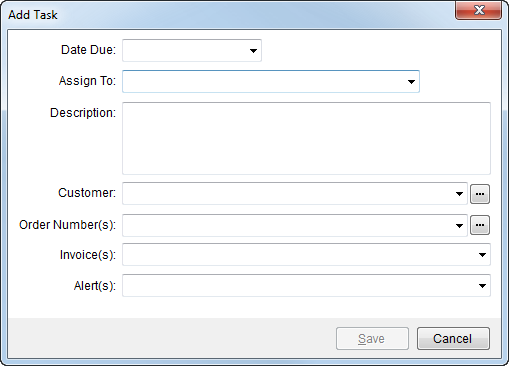
Available through the Alerts/Tasks pane and through Workflow (AR Credit & Collections), the Add Task screen allows a user to define a customer task based on one or more orders, invoices, and alerts.
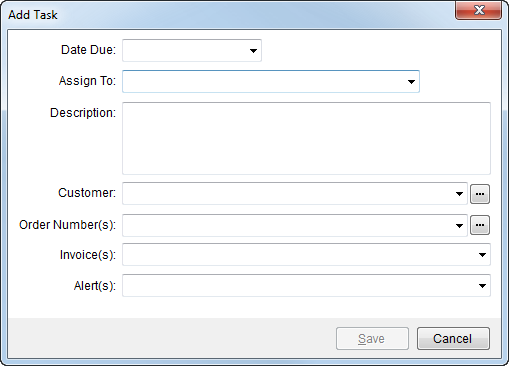
The following table describes the fields and functions available within this screen.
|
Field/Function |
Description |
|
Due Date |
Enter the date the task is due. See Date Fields for entry options. |
|
Assign To |
Select a person to perform the task from the list of collectors. A collector is an employee with a Status of “ACTIVE” and a Labor Type of “Collector” within their Personnel Setup. |
|
Description |
Enter a text description for the task. |
|
Customer |
Select a customer from the available list or use the Customer Find to locate a customer defined in Microsoft Dynamics GP. |
|
Order Number(s) |
Select one or more orders from the list of customer orders carrying an AR balance. Additionally, the Find is available to search for an order, only orders of the customer carrying an AR balance will be included in the search results. |
|
Invoice(s) |
Select one or more invoices from the list of customer orders carrying an AR balance. |
|
Alert(s) |
Select one or more existing alerts associated to the customer. |
|
|
Save (Alt+S) Pressing Save will add the entered data as a task for a particular customer. |
|
|
Cancel This function closes the screen without adding a task record. |