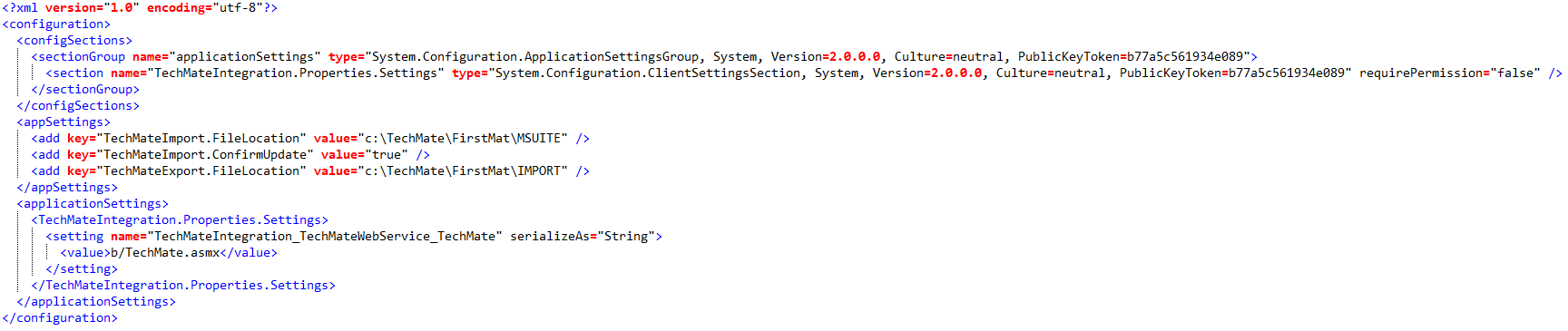
A TechMateIntegration.exe.config must exist in the ThirdParty folder under the MoversSuite application folder, e.g. “C:\Program Files (x86)\Movers Suite\ThirdParty.” This file sets the location of the import and export file locations along with the location of the properties file for TechMate web service.
Sample TechMateIntegration.exe.config file:
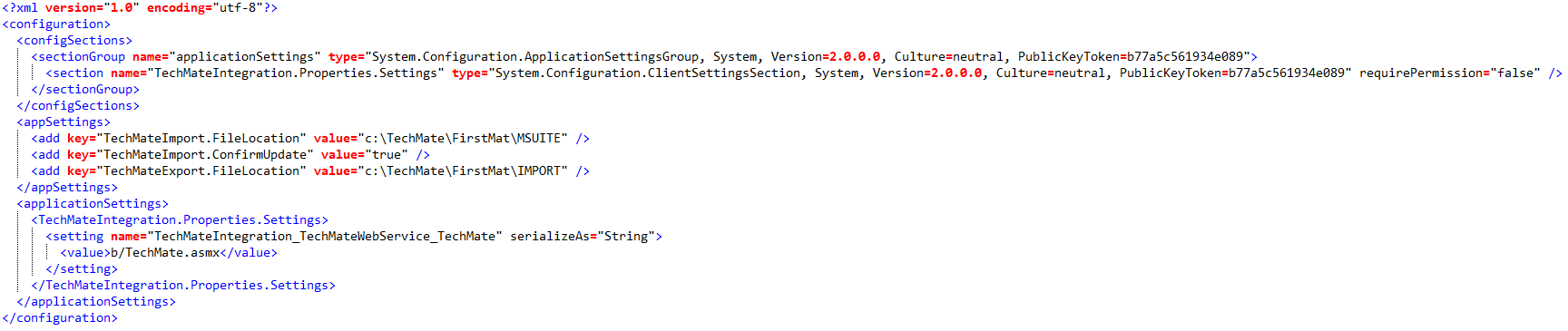
The following elements must be defined within the configuration file:
appSettings
Within the appSettings property, define the following key elements:
|
Key |
Value |
|
TechMateImport.FileLocation |
Import file folder location on the application server, e.g. “c:\TechMate\FirstMat\MSUITE” |
|
TechMateImport.ConfirmUpdate |
Set this value to “true” to instruct TechMate to prompt a user to confirm an update of the MoversSuite record. Set this value to “false” to update without prompting the user. |
|
TechMateExport.FileLocation |
Export file folder location on the application server, e.g. “c:\TechMate\FirstMat\IMPORT” |
Example:
<appSettings>
<add key="TechMateImport.FileLocation" value="c:\TechMate\FirstMat\MSUITE" />
<add key="TechMateImport.ConfirmUpdate" value="true" />
<add key="TechMateExport.FileLocation" value="c:\TechMate\FirstMat\IMPORT" />
</appSettings>
ApplicationSettings
Set the name of the web service processing the requests and set the value of the element to the location of the web service application (see sample below).
Example:
<applicationSettings>
<TechMateIntegration.Properties.Settings>
<setting name="TechMateIntegration_TechMateWebService_TechMate" serializeAs="String">
<value>b/TechMate.asmx</value>
</setting>
</TechMateIntegration.Properties.Settings>
</applicationSettings>