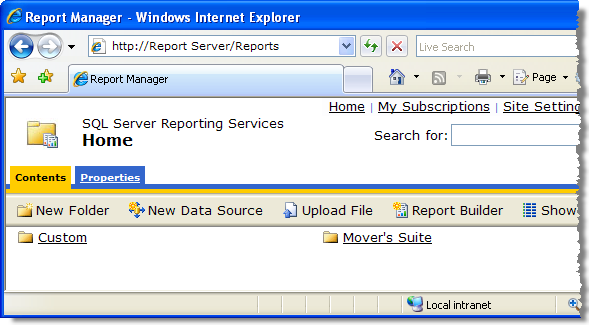
Users can view Microsoft SQL Server Reporting Services directly through the Report Manager application. This application is accessible through a web browser, such as Microsoft Internet Explorer 7. Contact an Information Technology (IT) expert for more information for the specifics of accessing the Report Manager.
When the Report Manager is successfully loaded into a web browser window, a user may have access to running and viewing all reports loaded into the service. The security that controls file access in MoversSuite is not present here.
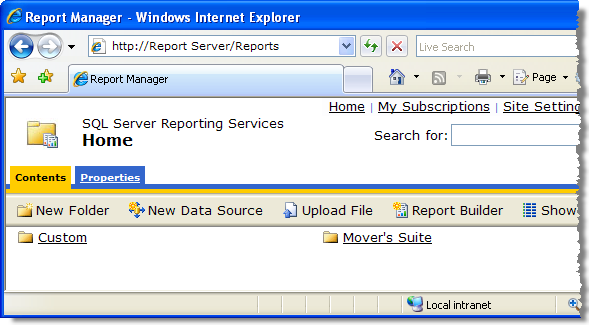
Figure 14: Report Manager as viewed within a web browser
Selecting a folder will list its contents within the same window.
When all the standard Reporting Services reports from MoversSuite are loaded into a single-folder, then a user would see the following folder structure.
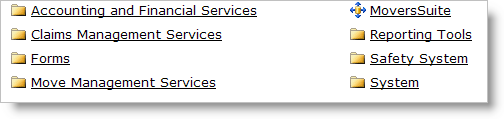
Figure 15: List of standard MoversSuite report directories
Selecting one of the listed categories will display its contents to the same screen. Eventually, a user will be able to see the list of available reports, along with a description of what they report.
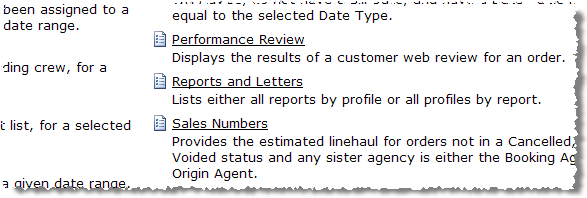
Figure 16: Reports and their descriptions
Note:
All reports available within the Report Manager are also available to the MoversSuite application. Reports listed within the Report Manager can be linked to MoversSuite through the Report Setup by a Render Type setting of “Reporting Services Report. “
Selecting one of the reports within the Report Manager will cause the Report Viewer to be launched. The output will be generated and displayed in the same window as that of the listing.
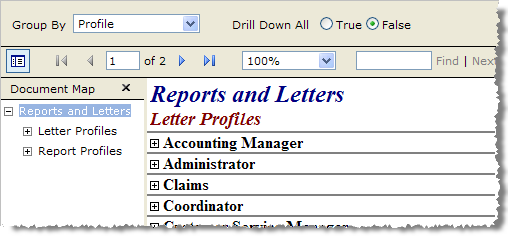
Figure 17: Report accessed directly through the Reporting Services Report Viewer
Tip:
Use the search utility to locate existing files by their Name, including report and image files. The search utility is located in the upper right-hand corner of the Report Manager window.
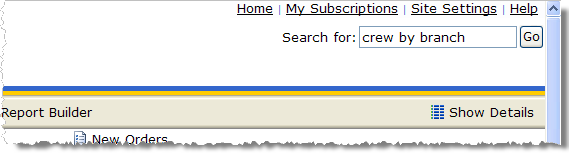
Figure 18: Report Manager search