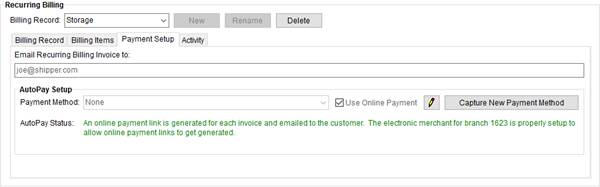
You can process Electronic and Online Payments through Recurring Billing and Storage. There are three ways in which you can capture or reference payment information for recurring billing (with details on each following this list):
1. Utilize the Capture New Payment Method screen (from AutoPay Setup (Recurring Billing)) to enter a provided credit card or bank account to be charged automatically when the billing run occurs. You must also set the Payment Method to this new type within the Payment Setup tab.
2. Utilize the Setup Credit Card/Bank Online Payment screen to send a payment link to the customer. You can optionally update the email message to instruct the payee to check the option to automatically use the method for future invoices when they make a payment through the Online Payment site.
3. Set the customer email address and check the Use Online Payment option on the Payment Setup tab. When the billing run occurs, the application attempts to use any payment method associated to the record. If the method is not set or expired, an email with a payment link is automatically sent out to the customer.
Capturing a Payment Method for Recurring Billing
The Payment Setup tab within Recurring Billing allows you to enable email sending of invoices, assigning a method of payment, and enabling the record for Online Payments.
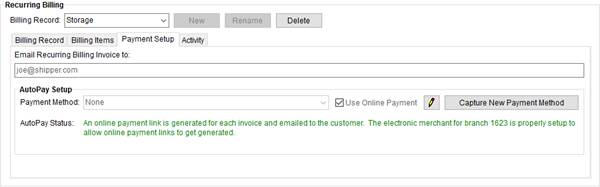
Figure 54: Recurring Billing record
Setting the Email Recurring Billing Invoice to option to an email address instructs the application to generate an email during the billing run.
If the Payment Method is set, then the application attempts to process the payment and provides a cash receipt to the customer. This method utilizes the Electronic Payments process.
If the Use Online Payment flag is set, the application attempts to process the payment referencing the Payment Method (if specified). If the payment is unsuccessful, then an email with hyperlink to the Online Payment site is sent out.
When an order is setup with credit card or bank account information, payments included in the billing are automatically sent to the merchant service provider after a successful billing run. These payments show within the Recurring Payment Processing screen, which automatically appears after a newly generated billing run.

Figure 55: Recurring Payment Processing screen
If the billing run also includes Online Payments, then additional screens are available.
The first is the MoversConnect Communications screen. This screen provides details and the progress on the invoices being processed, specifically Electronic Payments and Online Payments.
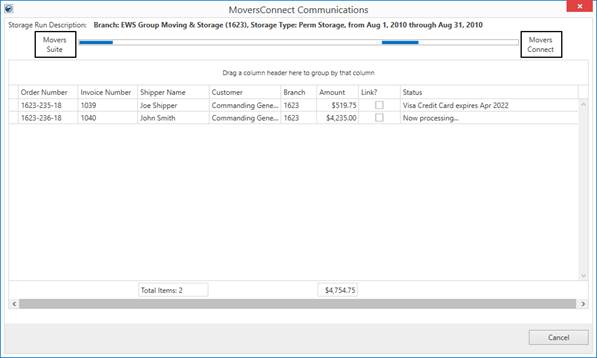
Figure 56: MoversConnect Communications screen
If Online Payments are included in the billing run, then an Online Payment Links Summary screen also appears. Like the Recurring Payment Processing screen, options included within this screen include the ability to reprocess any unsuccessful payments and resend an email with the payment link.
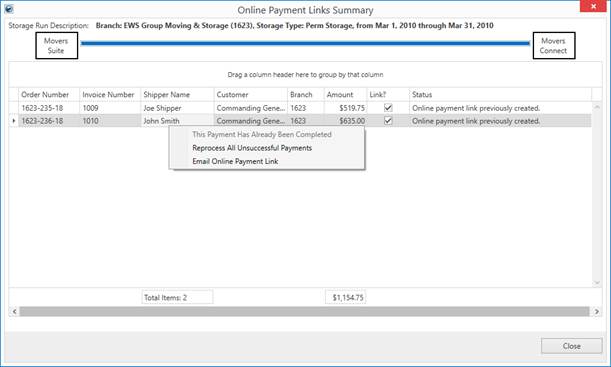
Figure 57: Online Payment Links Summary
Email messages generated by the billing run are created through the MoversSuite Email Service. They run as a background process and you can monitor the email sending process through the Email Progress dialog.
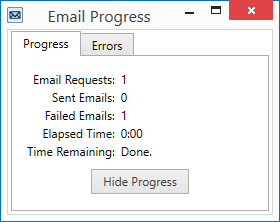
Figure 58: Email Progress dialog
If the system encounters errors sending an email during the billing run, the errors list within the Online Payment Links Summary and Recurring Payment Processing screens. The last error encountered displays within the Errors tab within the dialog, where you also have the option to Reprocess Failed Emails.
Additionally, if there are still emails that failed and were not resent through one of the processing screens and you logout of MoversSuite, then you receive a Pending Emails Exist dialog. This dialog prompts you to decide what you wish to do with the failed emails.
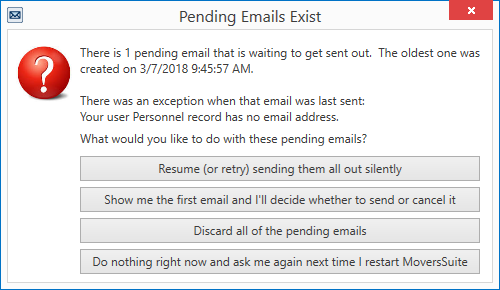
Figure 59: Pending Emails Exist dialog
At any time, you can access the Recurring Billing Management screen and View Payments and View Online Payments, along with seeing the count of invoices associated to Electronic Payments and those that an email link was sent out for Online Payments.
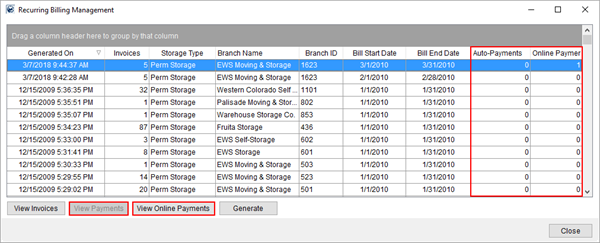
Figure 60: Recurring Billing Management
The Recurring Payment Processing screen allows you to view the progress and status of payments being processed by the merchant service provider. You also have options to reprocess one or all payments that produced an error. The reprocess attempts to resubmit the request to the merchant service provider. Typically, a reprocess is useful in the case where a connections issue occurred between MoversSuite and the provider. Use the Status and Processing Result data to determine the source of the error.
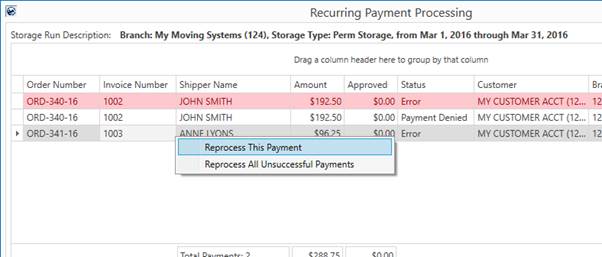
Figure 61: Recurring Payment Processing
Additionally, export options at the bottom of the screen allow you to save the grid data to a comma-separated values (CSV) file. This information is useful as a reference list to work from when reprocessing payments individually through the Credit Card/Bank Payment or Authorization screen.
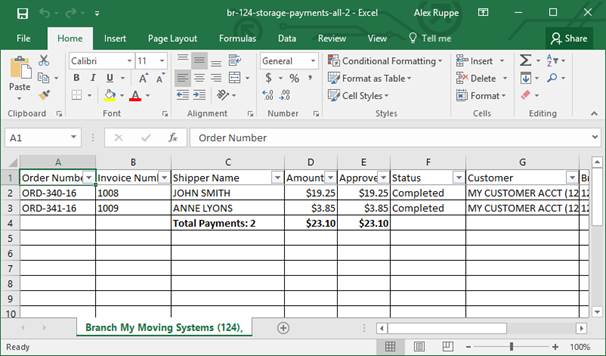
Figure 62: Sample of data exported from Recurring Payment Processing
Similar fields and options exist within the Online Payment Links Summary, as well.
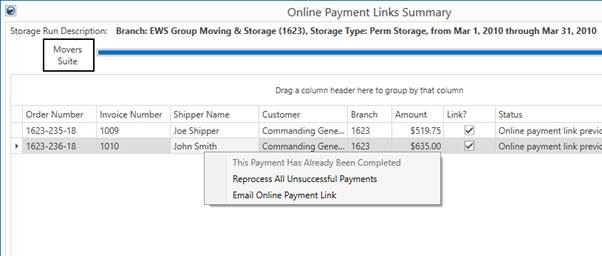
Figure 63: Online Payment Links Summary
If the billing run halts in error, then the application does not attempt to process any Electronic Payments or Online Payments. Refer to Recurring Billing and Storage for more information.
If a billing run completes and one or more payments are in error, then you have reprocessing options within the Online Payment Links Summary and Recurring Payment Processing screens as well as the option to process payments on an order-by-order basis through the following:
Credit Card/Bank Payment or Authorization
Setup Credit Card/Bank Online Payment