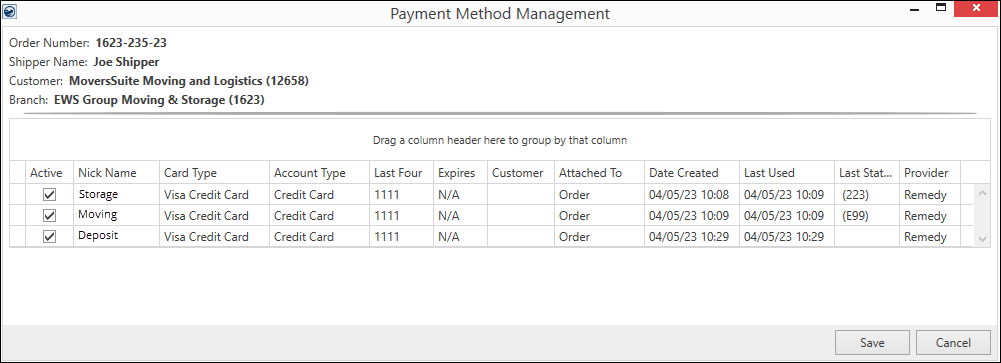
For those users with appropriate security profiles, the Payment Method Management screen is available to manage the active status of a payment, set a nickname, and attach/remove a customer from the payment, and see who the payment processing Provider is set per card.
NOTE: Changes to the payment information through this screen are not logged as activity for a Recurring Payments. If you wish to change this data and have a record of it, access the Payment Method Management screen through the AutoPay Setup (Recurring Billing) tab.
The information is populated with credit card information from the Order Number being viewed when Credit Card/Bank Payment or Authorization is chosen from the Electronic Payments menu.
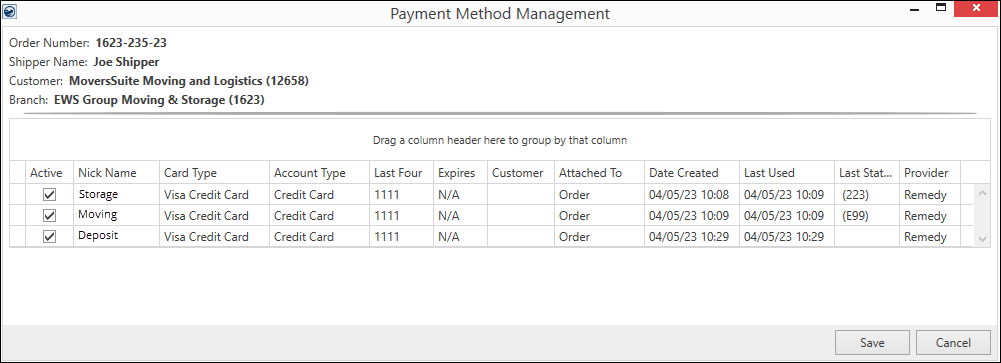
Figure 72: Payment Method Management screen
To access Payment Method Management, click the ellipses on the Credit Card/Bank Payment or Authorization screen.
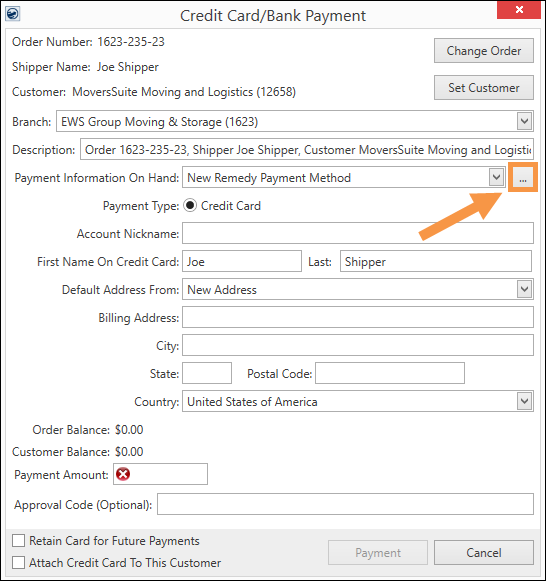
Figure 73: Click the ellipses to prompt Payment Method Management
Right click on any column to open the Attach Card To Customer or Remove Customer From Card option for that specific payment information. Right clicking on a column header will open sorting and filtering options.
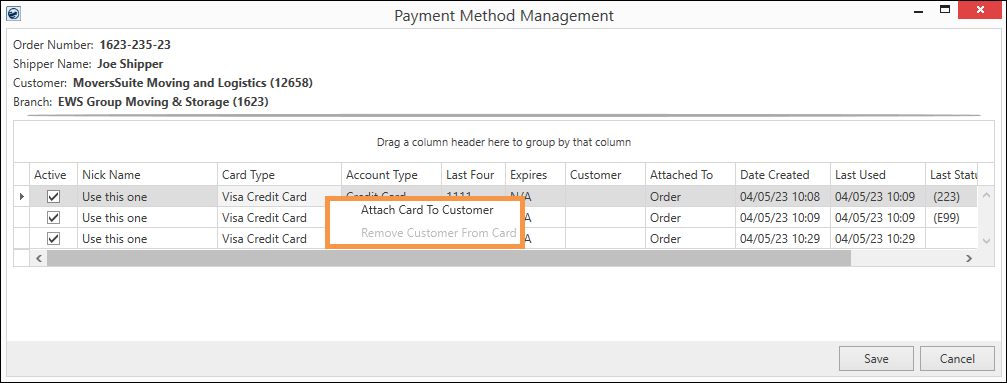
Figure 74: The first line was right clicked and this option menu is available for that line.