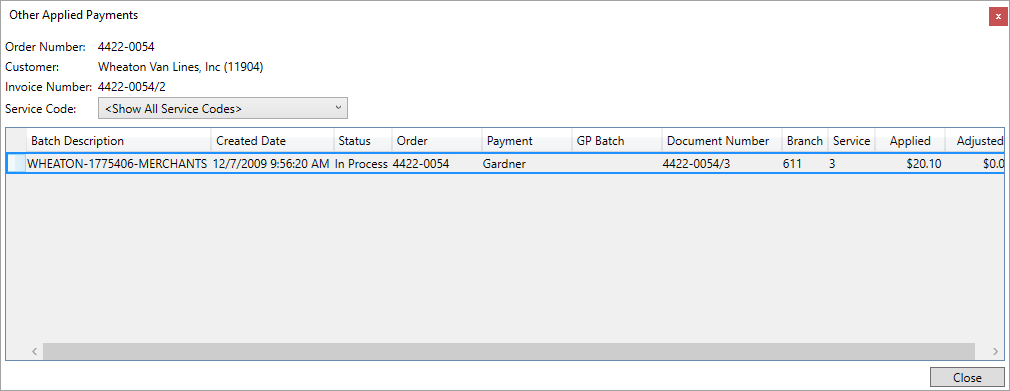
This dialog displays the source of the Other Apply amount that shows within the Existing AR section and the Apply by Service dialog as part of a Payment Application. The Other Apply amount factors into payments made on order that are associated to a different receipt, different order, or a different batch altogether. Knowing the source of the Other Apply amount can assist in preventing attempts to double-apply and document, which can lead to posting errors within Microsoft Dynamics GP. You can also see whether an item shows as posted through the GP Batch and Document Number settings.
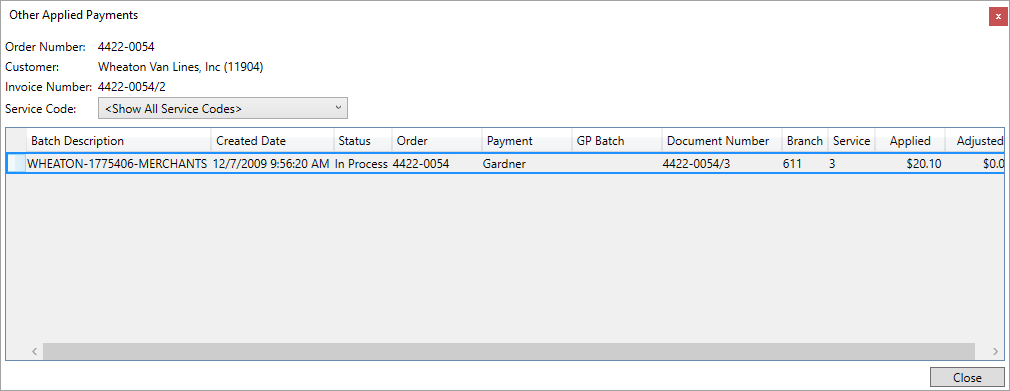
Figure 25: Other Applied Payments dialog
Access to this screen is through the right-click option of Show Other Apply Payments Window available from the Existing AR grid within the main Payment Application screen and through the Apply by Service dialog.
Field and Function Descriptions
|
Field/Function |
Description |
|
Header Information |
|
|
Order Number |
The order that the other applied payments are detailed for displays here. |
|
Customer |
The Microsoft Dynamics GP Customer on the transactions displays. This is the customer on the payment. |
|
Invoice Number |
If the transaction links to an invoice under the order, then that specific invoice shows. |
|
|
Service Code By default the detail grid displays information on amounts applied for all service codes. Optionally, you can filter by a specific Service Code, if desired. |
|
Detail Information |
|
|
The detailed applied information displays in this grid. You can sort by clicking the column headers (hold down the Shift key and click on multiple columns to effect sub-sorting). | |
|
Batch Description |
Payment batch information displays. |
|
Created Date |
Date and time that the item was created or imported into MoversSuite shows in this column. |
|
Status |
The state of the batch in processing. Refer to Batch Status for details on each status. |
|
Order |
The Order Number associated to the payment displays. |
|
Payment |
The specific payment description or shipper name associated to this item displays. |
|
GP Batch |
If the item posted to Microsoft Dynamics GP, then the posting batch displays here. |
|
Document Number |
Transaction document data for the item displays. |
|
Branch |
Service branch associated to the payment shows in this column. |
|
Service |
The specific Item Code/Service Code linked to the transaction amount displays. |
|
Applied |
The amount associated to the item that factors into the Other Apply amount displays in this column. |
|
Adjusted |
Any adjustments that may exist for the item show in this column. |
|
|
Close (Alt+C) This function closes the dialog. |