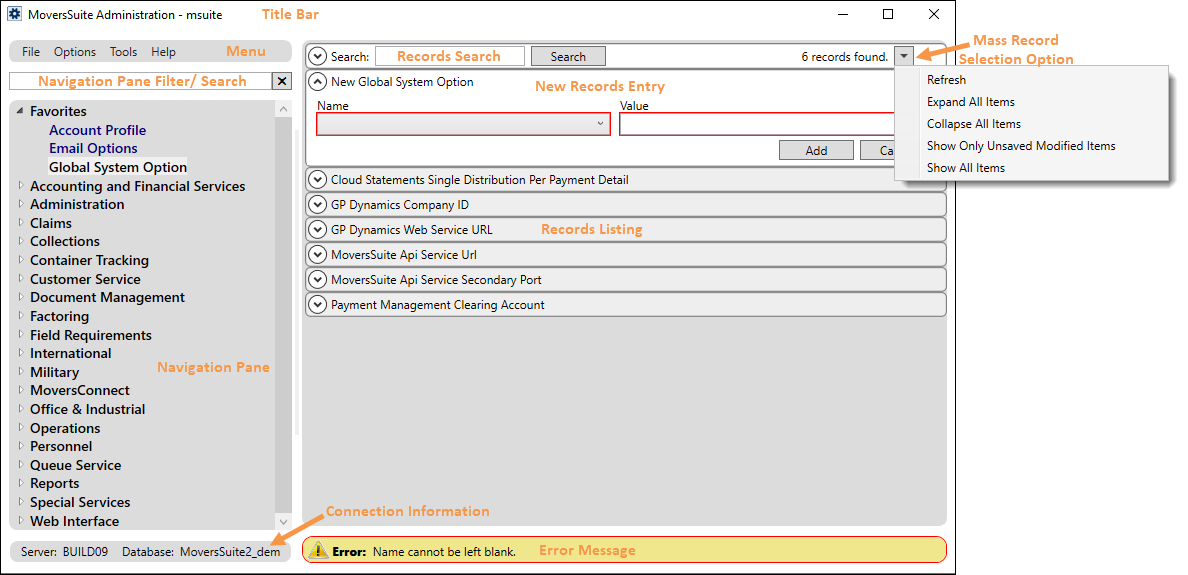
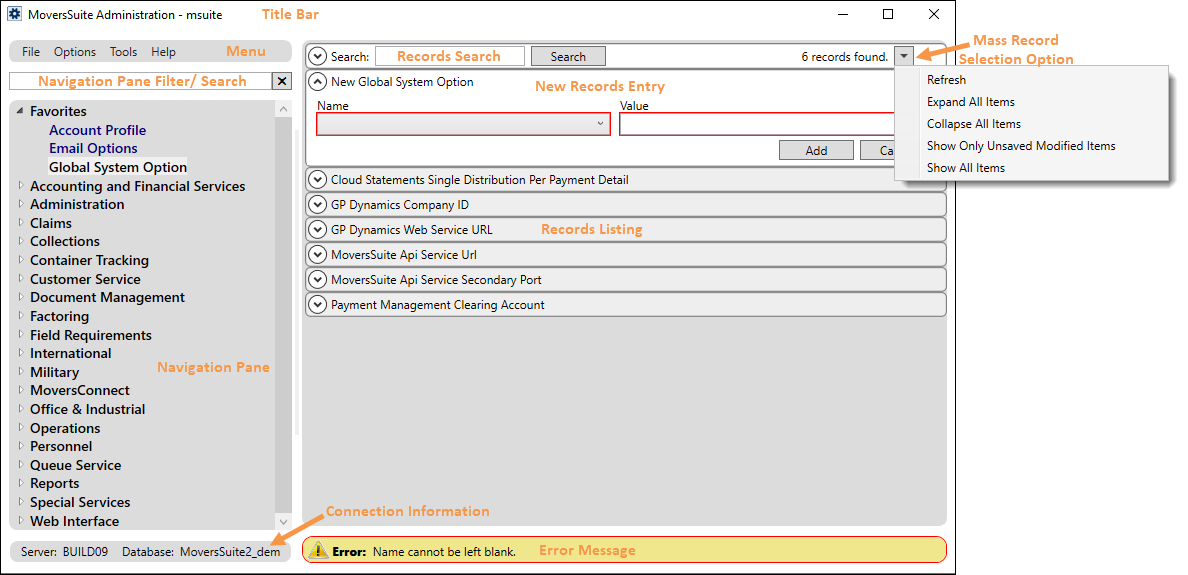
Figure 61: MoversSuite Administration
The MoversSuite Administration screen includes the following:
|
Section |
Description |
|
Title Bar |
This bar displays the name of the application, the Username of the person logged in, and window resizing and window close options. |
|
Menu |
Access general options through this menu. |
|
Navigation Pane Filter/Search |
Filters/searches navigation pane categories and subcategories by any part of a title. The Filter/Search is dictated by assigned roles and titles will only show for those titles to which you have access. The search does not include information within setup records. |
|
Navigation Pane |
Use this section to access setup areas arrange by the following categories: Favorites* Accounting and Financial Services Administration Claims Collections Container Tracking Customer Service Document Management Factoring Field Requirements International Military MoversConnect Office & Industrial Operations Personnel Queue Service Special Services Web Interface
* The Favorites category appears once a title has been added. Add a title to Favorites by right clicking a title and choosing Add To Favorites. Remove a title from Favorites by right clicking the title and then clicking Remove From Favorites. If there are no titles added to Favorites or if all titles that had been added to Favorites are removed, the Favorites categories disappears. |
|
Connection Information |
The name of the server and database that MoversSuite Administration is currently connected to displays here. |
|
Records Search Entry |
Searches records only. |
|
The count of the records displaying in the record listing appears in this section along with several options to control the record listing. Access the following options through the drop-down
button (
Refresh This repopulates the data currently viewed with any changes that may have been made to the data or to the search.
Expand All Items This opens all record in the display for viewing or editing.
Collapse All Items This minimizes all records in the display.
Show Only Unsaved Modified Values This option displays records that have been edited and not yet saved.
Show All Items This displays all records as if accesses the setup area for the first time.
Merge Items Shown Available through Personnel Setup only, this option allows you to merge the records selected through a search into a single record. The application prompts you to select the record that will be the base (or primary) record that all other records merge into. Refer to Personnel Setup for more information on this function.
Delete All Detail Items Available for detail records in Local Service Type Setup and Security Profile Setup, this option removes (deletes) all displayed detail records using this option. Users will receive a prompt confirming the deletion.
| |
|
New Record Entry |
Click on the “Click here to add…” caption to enter a new record. |
|
Record Listing |
All records display in a collapsed listing. Press
the expand button ( The count of the records in the setup area or those that qualify for a search display in the upper right-hand corner. |
|
Error Messages |
Most errors encountered within MoversSuite Administration will appear highlighted along the bottom of the window. |