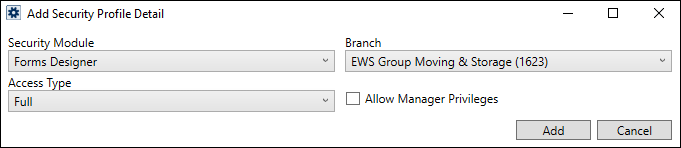
From MoversSuite Administration, each of the following setup areas are needed to enable Forms Designer functionality. The setup areas list in the order of importance. Following this list are details needed for each setup area.
MoversSuite Administration > Personnel > Security Profile
User access to the Forms Designer functionality is controlled through the Forms Designer security module. Create a single detail record within Security Profile Setup for each profile that you want to grant a user access to Forms Designer functionality. This one record applies to all branches and allows the user to add, edit, and delete Forms Designer templates.
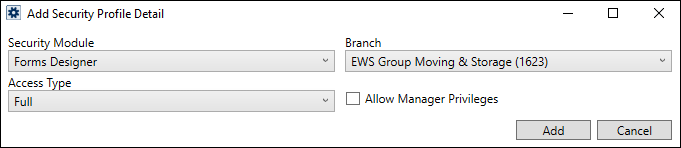
Figure 25: Add Security Profile Detail dialog
Refer to Forms Designer details within the Security Modules topic for more information.
Document Type Setup
MoversSuite Administration > Document Management > Document Type
The grouping available to list a template under include those defined within Document Type Setup. Items defined within this setup list as Document Type options within Forms Designer Template Properties, which is available when adding a template or when editing the properties of a template.
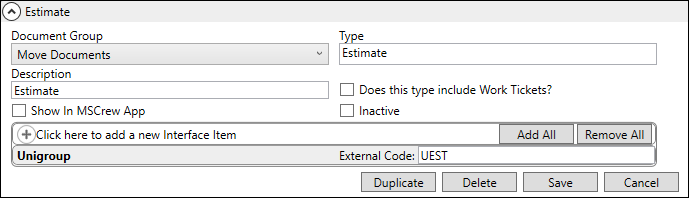
Figure 26: Document Type Setup
Custom Phone Type Bookmarks Setup
MoversSuite Administration > Administration > Shipper Phone Type
Custom phone types can be defined and referenced as bookmarks through the Insert Bookmark feature. If you add a phone type to Shipper Phone Type Setup, then it shows up as a bookmark with “Phone” appended to it. For example, if you add a type of “Cell,” then the application builds a bookmark titled “Cell Phone” and makes it available under the Order Information group.
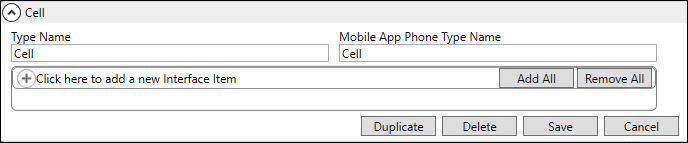
Figure 27: Shipper Phone Type Setup
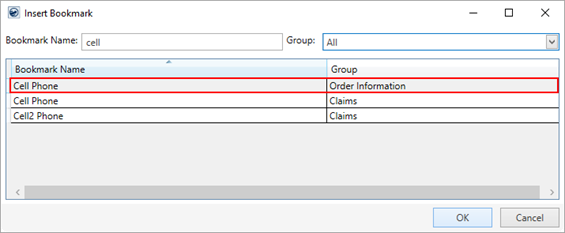
Figure 28: Insert Bookmark dialog
Customized phone bookmarks are available for Claims related bookmarks as well. Adding a custom type to the Claim Phone Type Setup makes that type available as a bookmark for the custom type under the Claims group. The application automatically appends any new type with “Phone” and makes it available within the Insert Bookmark dialog.
NOTE: If Claims Bookmarks are not appearing, verify that the Email 1 and Email 2 are listed within the Claim Detail screen. If neither of these types are present, ask your system administrator to verify that only these two records exist within the EmailAddressType table ("Email 1" set as the TypeName of the first record and "Email 2" set for the second record).