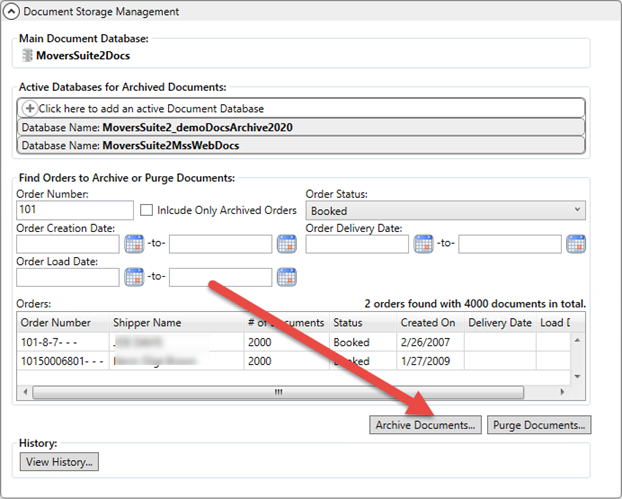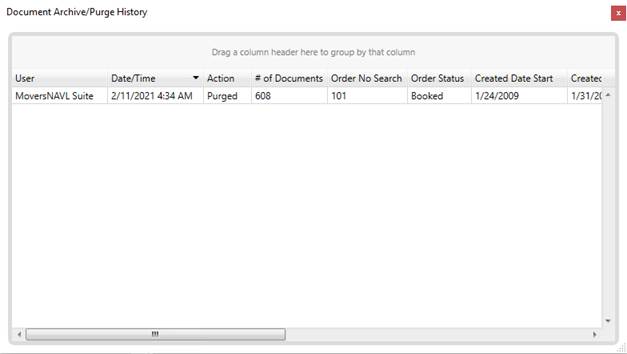Archive Documents is a functionality of the Document Storage
Management Setup feature that helps you archive legacy documents from orders
of your choice, present in your main documents database. It essentially lets
administrators move the document image reference from the image database to a
different database. The contents of these document will still be visible through
the Document Management
Viewer as they were, previously.
|

|
Moving or removing data
does not remove the memory allocated within your system. So, it is
recommended to shrink your databases after archiving. Shedding the load
off the main documents database helps you easily perform operations over
it, and the software upgrade process becomes swift” can be “over it and
speeds up the backup and upgrade processes. |
The feature is accessible through the Archive
Documents button present at the Document Storage Management Setup
screen.
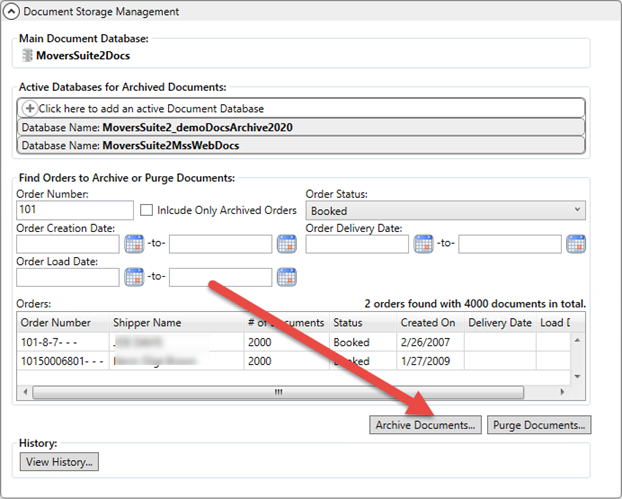
Figure 26: Document Storage
Management Setup
The Document Storage Management Setup
screen is divided into 4 main sections:
1.
Main Document Database
2.
Active Databases for Archived Documents
3.
Find Orders to Archive or Purge Documents
4.
History
The process flow for archiving documents is listed in the
description for these four sections below.
Main Document
Database
This section automatically loads your system’s main documents
database. In this case, it points to MoversSuite2Docs.
Active Databases for
Archived Documents
This section lists all the active documents databases that
you can archive the documents to. Whether you are using the feature for the
first time or if you have deactivated any existing databases, you will need to
have at least one active database to archive the documents to.
Refer to the Add Active Database for Archiving
topic to learn how to add databases in this list.
Find Orders to Archive or
Purge Documents
This section is common for both Archive Documents and Purge Documents functionalities.
Use any of the filtering options as guided in the Find Orders to Archive or Purge
Documents topic to obtain orders of your choice. The documents for those
orders can then be archived.
Of note, the archiving is performed across all the documents
of the chosen orders as opposed to only archiving some of the documents.
History
The View History button opens the Document Archive/Purge History
screen showing you the details of all recent archives and purges.
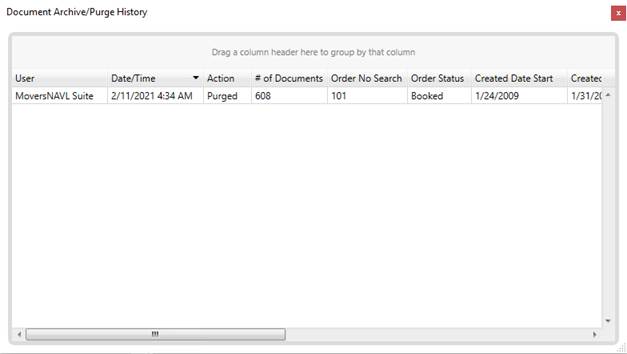
Figure 27: History dialog
The fields displayed include the following.
•
User
•
Date/Time
•
Action
• # of
Documents
• Order
No. Search
• Order
Status
•
Created Date Start
•
Created Date End
• Load
Date Start
• Load
Date End
•
Delivery Date Start
•
Include Only Archived
• Docs
Moved From
• Docs
Moved To
These columns display the values provided by administrators,
against which the results were obtained.
RELATED TOPICS:
Document Storage Management
Setup
Find Orders to Archive or Purge
Documents
Add Active Database for
Archiving
Purge
Documents
Document Archive/Purge History