
The Add Signature dialog is available by clicking on New or Edit from within the Signatures dialog. This dialog allows you to set the title for the signature record and create or update the signature line of email message.

Figure 11: Add Signature dialog
Using this dialog
Provide the name of the signature record. This value identifies the record from within the Signatures dialog.

The following right-click options are available to assist you.
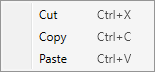
Underneath the title entry is a tool bar with options allowing you to format the signature text, import images and hyperlinks, and more. Select the text to update within the entry area below and select the formatting option you wish to be in effect.

Type or paste the text you want to display for the signature on emails within the large entry box.

Again, select the text you wish to format and then select an option from the tool bar to assist you.
You can take advantage of several right-click options as well. Feel free to paste text from other documents or images.
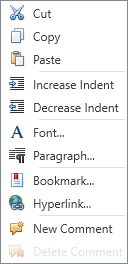
When done editing, press the  button to keep the changes.
button to keep the changes.
Press  to
close the dialog with no changes saved.
to
close the dialog with no changes saved.