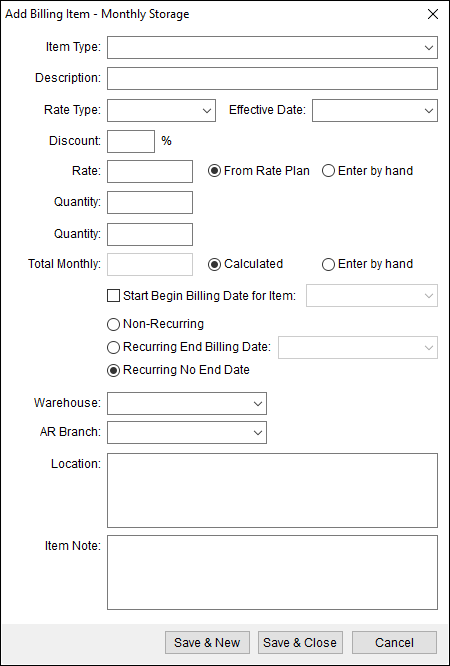
Use the Add Billing Item screen to add and update a specific charge associated to a billing record. This screen is available through the Add and Edit option in Billing Record.
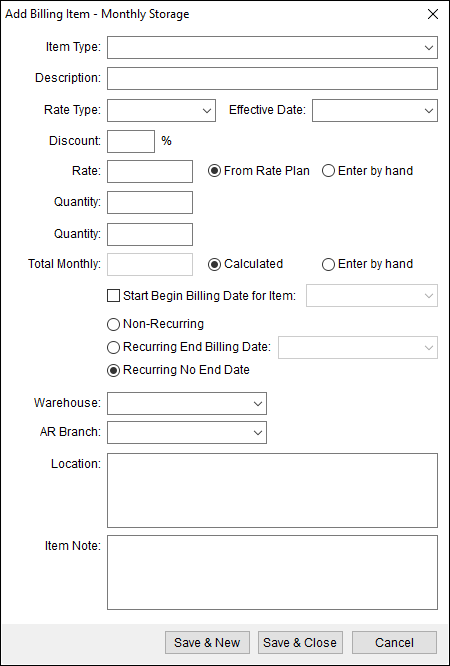
Figure 10: Add Billing Item screen
Data set for records defined within the display within the Billing items tab.
Technical Field and Function Information
The following table describes the fields and functions available within Add Billing item.
|
Field/Function |
Description |
|
Item Type |
Select a value from the list defined within Storage Item Type Setup. This setting determines the Item Code used to process billing charges. The Item Codes are pulled from the Revenue Group Setup with the records having "Revenue group for storage billing" flag set. |
|
Description |
The description provided with the selected Item Type will display in this field. Users can modify this description, which is what displays on invoices (up to 128 characters). |
|
NOTE: Refer to Rating Systems for an overview of the rating data available to you through this screen. | |
|
Rate Type |
Select a type from the list defined within Rate Type Setup used to determine how transactions are calculated and how they appear on the invoice. Additionally, special logics exists for “100-Weight” and “Miles” types. These two types retrieve order data to assist in computing the rate. Refer to Rate Type Setup for details. The Rate Type affects other rating data on this item, including Effective Date, Rate, Quantity field(s), and Total Daily. Setting the Rate Type may trigger Advanced Rating as well. See Rating Systems for an overview and setup options. |
|
Effective Date |
Users can set the date used to retrieve specific rate tiers from the Rate Plan Setup based on effective date ranges set for a particular rate. This option is available when From Rate Plan is set. |
|
Discount |
Enter a percentage value to reduce the rate. The computed rate displays within the Discounted Rate field (appears when a Discount is entered). This option is available when From Rate Plan is set. You can instruct MoversSuite to discount automatically based on a particular contract. View Contract Master Setup for more information. |
|
Rate As |
If the Apply Regular, OT and Double Rates flag is set for the selected Rate Type (and Rate Plan), then the Rate As Option appears. This option allows you to determine the default Rate for the item based on one of the following rates: Regular Rate Overtime Rate Double Time Rate
Refer to the Rate As Option topic for more information.
|
|
Rate |
Enter the percentage applied to compute the total amount of the item. The application sets the rate based on Rate Plan Setup when From Rate Plan is set, depending on the Item Type and the Rate Plan pulled from selected Rate Table. Refer to Rating Systems for more information. Users can manually enter a rate amount by selecting Enter by hand. |
|
Quantity field(s) |
Based on the selected Rate Type, these fields will dynamically display and labeled. The application multiplies the quantity field or fields together along with the Rate to compute the Total Monthly or Total Daily amount. See Rate Type Setup for details. |
|
Total Monthly or Total Daily |
Displays the computed charge based on the previously set rating data when Calculated (default setting) is set. Users can manually enter a charge by selecting Enter by Hand.
NOTE: The label displays Monthly or Daily depending on the Billing Type set for the Billing Record.
|
|
Starting Begin Billing Date for Item |
Select this option and enter an alternate beginning date for this item, otherwise the application will start billing based on the Begin Billing Date for the Billing Record. A case for setting the alternative start billing date is a first month free type of offer. |
|
Recurrence |
This setting controls the duration for which this billing item will be included when computing the total charge of the billing record. Users will need to select one of the following:
Non-Recurring This is one-time charge and will only be included in a single billing run for the specified period (Begin Billing Date or Last Bill Date through to the Next Bill Date).
Recurring End Billing Date Include this item in all billing runs up to the specified date entered in the accompanied field.
Recurring No End Date This billing item will be an ongoing charge included in all billing runs (default).
|
|
The Warehouse determines the branch used when generating revenue transactions and is the branch credited with the revenue; the selected branch receives the revenue while the branch of the order carries the receivable. See Warehouse Setup for more information. | |
|
The branch associated to the AR for the billing item defaults to the branch of the order (set when you book the order – refer to Book Order Information). AR Branch values are defined within Branch Setup. NOTE: Access to adjusting this setting is through the Recurring Billing AR Branch module. Refer to Security Modules for a description. | |
|
ion |
This setting determines which division used to report charges under. Refer to Divisions subject for more information. |
|
Location |
Enter a description of the specific location within the warehouse where items are stored (up to 512 characters). |
|
Item Note |
Enter a memo detailing any accounting information needed by those processing revenue. The data entered for the memo will appear as an accounting note in Transactions. |
|
|
Save & New (Alt+V) This option saves changes to the new or existing record and clears the screen for a user to enter a new record. |
|
|
Save & Close (Alt+S) This option saves changes to the new or existing record and closes the screen. |
|
|
Cancel (Alt+C) This option discards any changes made to a new or existing record and closes the screen. |
RELATED TOPIC: