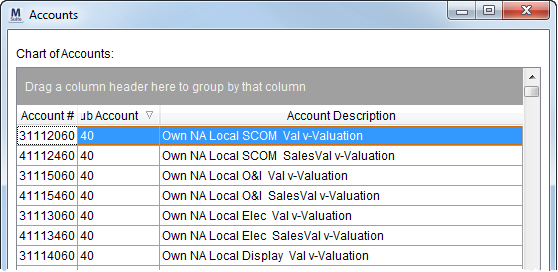
The Accounts screen displays all accounts generated for MoversSuite Item Codes through Item Code Generation (access the Accounts screen using the View Accounts option). Users can also remove unused accounts and modify the text description of the account within this screen. The Account screen is a modular screen which will remain open allowing the user to work in the Item Code Generation screen while reference this one.
Each listed account represents a general ledger account number generated or manually entered through the Item Code Generation screen. Duplicates can exist within each data column, however the combination of Account, Sub Account, and Account Description is unique.
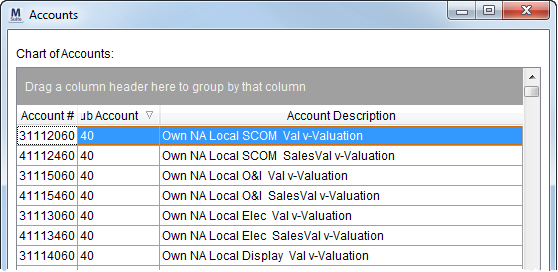
Figure 87: Accounts screen
The following table describes the fields and functions within the Accounts screen.
|
Note |
|
This screen contains a full-function data grid. Users can sort and group by each data column. See Data Grids for more information. |
|
Field/Function |
Description |
|
Account # |
This field displays the main segment of the general ledger account number computed or manually entered (through one of the Use this for fields in Item Code Generation) for one or more item codes. |
|
Sub Account |
The number selected as the Sub Account within Item Code Generation for one or more item codes. |
|
Account Description |
This field displays the description generated for the account comprised of selected values within the Item Code Generation. For example, if the Line of Business selected is “Own Authority” and the Move Type selected was “COD Local,” then the first two components of the description would read “Own Authority COD Local” (followed by the settings used). Users can update this description by clicking in the Description and typing a new description (up to 50 characters).
Figure 88: Accounts screen
Important: The application saves changes made to the Account Description immediately.
|
|
|
Delete Unused Accounts (Alt+D) This option will remove all accounts that have yet to be associated to a MoversSuite transaction. The count of the number of removed accounts will display to the user upon completion.
Figure 89: Remove accounts confirmation dialog
|
|
|
Close (Alt+C) This function closes the Accounts screen. |