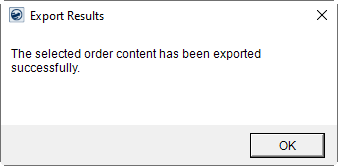
The section describes the processes utilizing the TechMate Integration on your system.
Export Process Flow
1. Open the order you wish to export
2. Verify that all appropriate settings are defined. Refer to the TechMate Record File Layout topic for a list.
3. Open the Accounting Tools Menu and select Export to TechMate. An explorer window opens where you can select the location of the output export file, e.g. C:\TechMate\FirstMat\IMPORT. The process creates a unique file name and mapping for the order and places the XML within the folder. The file name is in the format of MSnnnnn, where “nnnnn” is the unique identifier for the order, also known as the Interface Key.
4. Any errors received during the export will show in a prompt. Otherwise, once the file is created, you will receive a confirmation prompt.
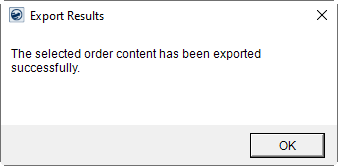
NOTE: That if the order was exported previously, performing the export again overwrites the original file.
Import Process Flow
1. Export the record from TechMate and transfer to the MoversSuite application server.
2. Place this file import file for MoversSuite, e.g. C:\TechMate\FirstMat\MSUITE
3. Open the MoversSuite application
4. If updating an existing order, then open that order within the Order Information module.
5. Open the Third Party Applications Menu and select Import from TechMate. If it is the first time your open the import, then you will be prompted for a directory, select the import directory that you just placed the import file into.
6. The application will then open an Import From TechMate dialog containing a list of records contained within the directory. Identify the correct record and press Import.
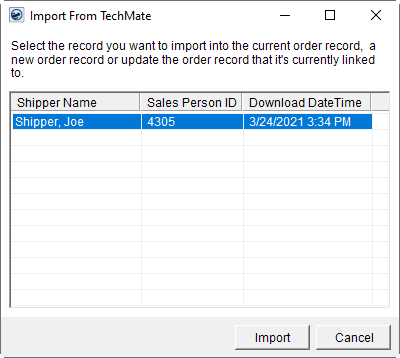
NOTE: To change the directory that the import looks at, you can right-click within the data grid and choose Select Import Directory.
7. If errors occur during the import, then you a prompt appears displaying the errors. Otherwise, a confirmation prompt appears.
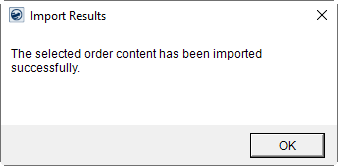
8. The application moves the import file to a subfolder titled Processed, e.g. C:\TechMate\FirstMat\MSUITE\Processed.
Once the order has been imported, you can update the order information and import revenue through Revenue Entry. TechMate data imports specifically through the Import Agent Revenue screen and contains data outlined within TechMate Import. This file imports as a Distribution Import. The imported data is also available Transactions generation and Invoicing through the Summary tab.