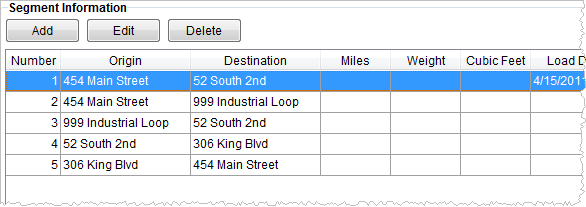
Segments link one defined location to another. The locations must be associated to the order as the Moving To and Moving From address set on the Name, Address, Phone tab or those defined through Extra Stops. Additionally, users can establish weight, miles, and cubic feet values and pack, load, and delivery date ranges specific to segments.
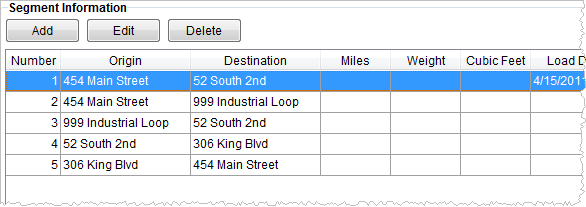
Figure 8: Segment Information section.
The following table describes the fields and functions available within this screen.
|
Field/Function |
Description |
|
|
This function opens the Add Segment screen allowing a user to define additional segments. |
|
|
This function opens the Add Segment screen in edit mode for the selected segment record. |
|
|
This function deletes the selected record after confirming the request. |
|
Number |
Number representing the placement of the record among other segments associated to an order. This number is automatically generated by MoversSuite and the arrow functions (right side of screen) can be used to change the record position. |
|
Origin |
The origin address of the segment displays in this column. |
|
Destination |
The destination address of the segment displays in this column. |
|
Miles |
Miles value associated to the segment. |
|
Weight |
Weight value associated to the segment |
|
Cubic Feet |
Cubic Feet value associated to the segment |
|
Load Date |
This column displays the earliest requested load date at the destination of the segment. See Date Fields for more information. |
|
Delivery Date |
This column displays the earliest requested delivery date at the destination of the segment. See Date Fields for more information. |
|
Pack Date |
This column displays the earliest requested pack date at the destination of the segment. See Date Fields for more information. |
|
Load Time |
This column displays the earliest requested load time at the destination of the segment. See Time Fields for more information. |
|
Delivery Time |
This column displays earliest requested delivery time at the destination of the segment. See Time Fields for more information. |
|
|
Move the selected record to the TOP of the list by clicking this button. |
|
|
Move the selected record UP ONE RECORD in the list by clicking this button. |
|
|
Move the selected record DOWN ONE RECORD in the list by clicking this button. |
|
|
Move the selected record to the BOTTOM of the list by clicking this button. |