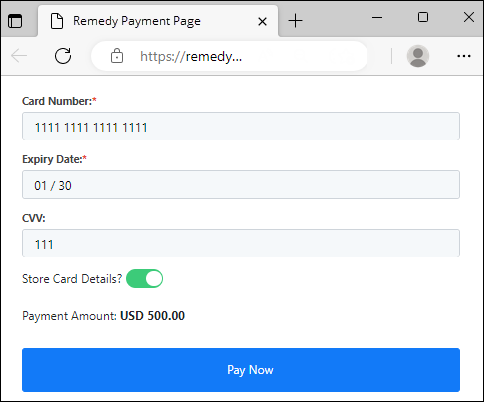
The Electronic and Online Payments processes evokes the Remedy Payment Page when credit card information is needed when performing the actual exchange of funds. The form is part of the Remedy Payments system, which handles the sensitive credit card and account information in a safe and secure transaction outside of MoversSuite.
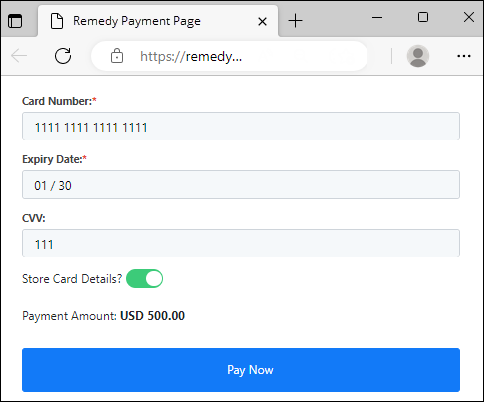
Figure 49: Remedy Payments Page is the secure hosted payments page offered by Remedy Payments
To get to the Remedy Payment Page, click Credit Card/Bank Payment on the Accounting Tools menu and see Credit Card/Bank Payment for information on how to complete this screen. Then click Payment (still on the Credit Card/Bank Payment) screen.
This Remedy screen appears within MoversSuite. Do not click until, as the screen states, “the payment has succeeded or been canceled.”
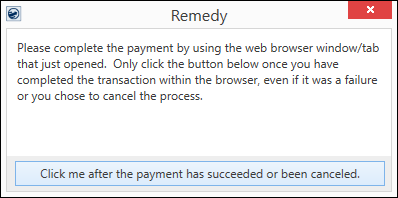
The Remedy Payments page is prompted when clicking Payment on the Credit Card/Bank Payment screen. Enter the credit card number, Expiration Date and the CVV. If you wish to store the credit card information for future use, turn on Store Card Details. It is important to note that MoversSuite does not store the credit card information. This information is securely stored within Remedy Payments.
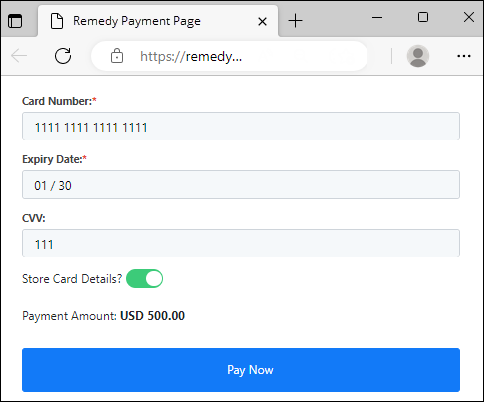
The process will either be successful or not successful:
•If the payment processing is successful, you will receive the Payment Success message. Following the instructions, exit out of that tab.
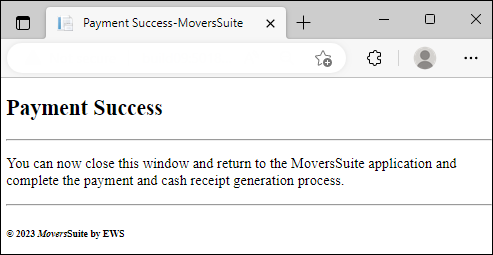
•If not successful, the Payment Results screen appears and click either Yes or No. Yes means the transaction will be attempted again. No means the transaction will not be attempted again. If the transaction is successful, the Payment Success screen appears. If not, this Payment Results screen reappears.
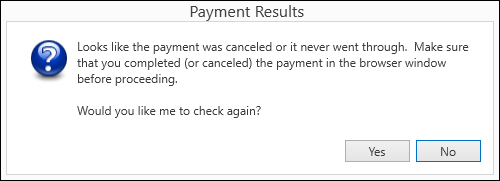
Lastly, return to this screen within MoversSuite and click Click me after the payment has succeeded or been cancelled. This exits the payment process for that transaction.
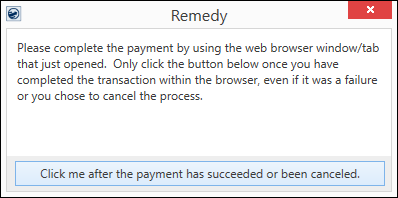
At this point:
•Either the Electronic Payment Success or the Electronic Payment Failure screen appears.
•If successful, a Cash Receipts is generated within MoversSuite.