STEP
DESCRIPTION
1.
2.
Open Personnel Setup through Personnel > Personnel.
3.
In the General tab, a user can update all or any of the following fields for any existing record.
•Last Name
•First Name
•Email Address (if needed)
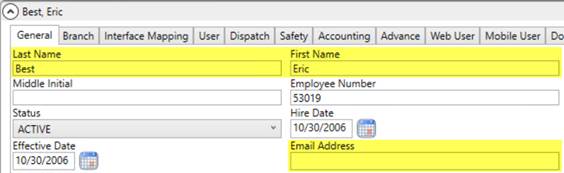
Figure 6: Personnel Setup
Referenced At:
The Last Name and First Name fields are displayed where a Personnel’s name is needed. In the above example, if Eric Best is assigned to a local service as a dispatcher, this name will show as a person who cleared it. While the Email Address field is used widely wherever correspondence is required.
4.
Note: The following step is purely optional.
In case you want to change the credentials for the user, you can optionally update the following fields for the same record through the User tab.
•User ID
•Password
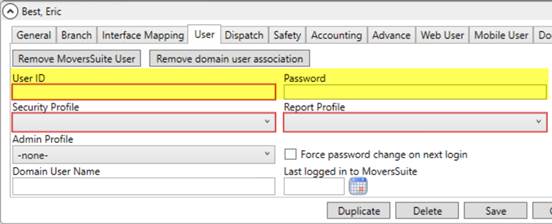
Figure 7: Personnel Setup
Referenced At:
The User ID and Password are required for logging into MoversSuite while the Username is displayed on the title bar of the application as well.
5.
In case you change the User ID and Password, it is recommended to remove the domain user association. For that. click on the "Remove Domain User Association" button.
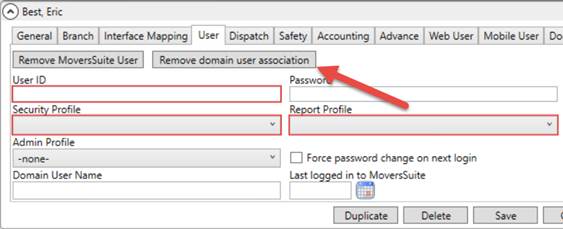
Figure 8: Personnel Setup
6.
Now that the user’s domain account has been changed and the User ID and Password have been updated, the user will be prompted for the new User ID and Password for the first login to link it back to the updated domain user.
7.
Note: The following step is for TechMate and SIRVA users only.
In the Interface Mapping tab, verify credentials for the linked interface and employee interface mappings.
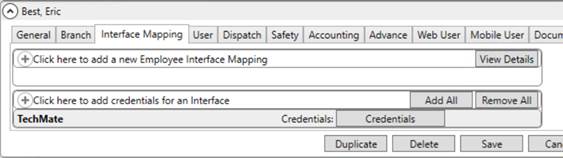
Figure 9: Personnel Setup