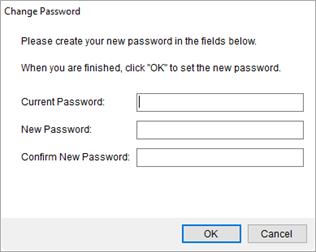
Evoked through the Login dialog when MoversSuite launches, the Change Password dialog allows you to change the password associated login credentials defined within your Personnel Setup record.
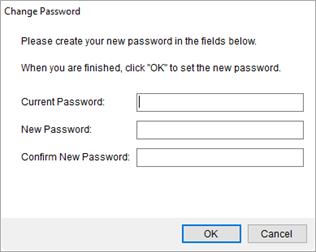
Figure 26: Change Password dialog
System administrators can force users to change their password at login. Refer to the “Force password change on next login” option under the User tab field descriptions in Personnel Setup for details.
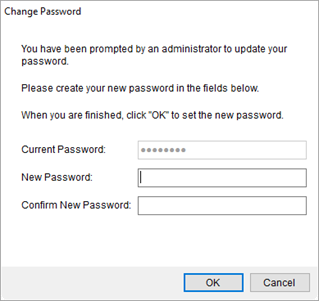
Figure 27: Change Password forced by administrator
Contact your system administrator if assistance is needed logging in to MoversSuite.
Technical Field Information
The following table describes the fields and functions of the Change Password dialog.
|
Field |
Description |
|
Current Password |
Enter the existing password that you use to log into MoversSuite for the Username provided on the Login dialog (up to 64 characters). |
|
New Password |
Provide a new user password that is different than your Current Password (up to 64 characters). The new password must be at least six characters in length. |
|
Confirm New Password |
Re-enter your New Password. |
|
|
OK Press OK to login with the new password. |
|
|
Cancel This function cancels the login request and returns you to the Login dialog. |
RELATED TOPICS: