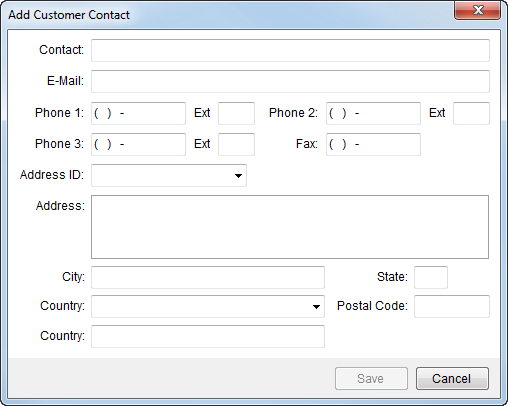
The Add Customer Contact screen allows a user to add a contact for a customer record maintained in Microsoft Dynamics GP.
This function is available through Customer Settings.
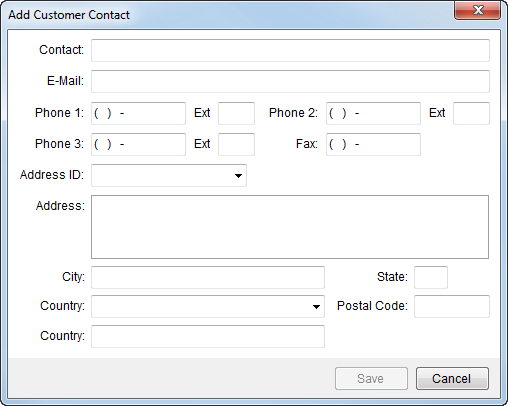
Figure 33: Add Customer Contact screen
|
Field/Function |
Description |
|
Contact |
Enter a name for the customer contact (up to 60 characters). |
|
|
Enter the contact email address. Separate multiple email addresses using a comma or a semicolon. Field accepts up to 201 characters. This email appears as the recipient on the email generated through the View/Email Invoice option available through right-click options on the contact within Customer Information. |
|
Phone |
Enter up to three contact phone numbers with extension information (extension up to 4 digits). |
|
Fax |
Enter the fax number for the contact person. |
|
Address ID |
Select a classification for the contact address from the list of those established within Microsoft Dynamics GP. The address identified as the “PRIMARY” through this specification appears at the top of the contact listing in Customer Information.
Note: MoversSuite recommends setting or modifying the “PRIMARY” contact through Microsoft Dynamics GP.
|
|
Address |
Enter the contact address (3 lines up to 200 characters each). |
|
City |
Enter the contact city (up to 45 characters). |
|
State |
Enter the contact state (2 characters). |
|
Postal Code |
Enter the zip code of the customer (up to 10 characters). |
|
Country |
Select a country of the contact from the available list. Selecting a value here sets the second Country field (below). |
|
Country |
Select a Country in the first Country field and use this field to make changes (up to 60 characters). The application saves the data in this Country field for the customer in Microsoft Dynamics GP. |
|
|
Save This function will save change made to the contact temporarily.
IMPORTANT: The changes will become permanent when Save is press from within the Customer Settings screen.
|
|
|
Cancel |