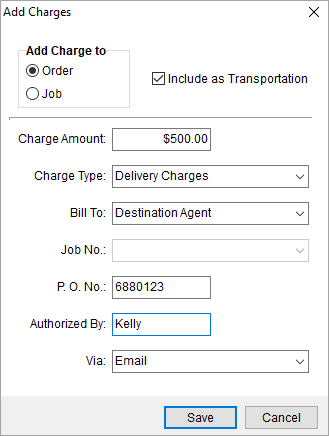
The Add Charges screen allows users to document charges related to the order or to a specific customer job outside of MoversSuite. From Billing Information, click the Additional Charges button. From the Additional Charges screen, choose Add and that prompts the Add Charges screen.
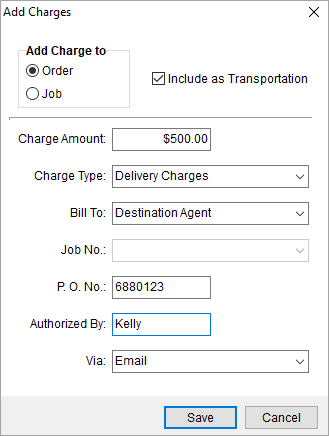
Figure 89: Add Charges dialog
Described in the table below are the fields and functions of the Add Charges dialog.
|
Field/Function |
Description |
|
Add Charge to |
Add Charge to Use this field to relate the charge to the Order or to a particular Job as selected through the Job No field. |
|
Include as Transportation |
When checked, this setting will be used to notify the van line that the charge will be included as part of transportation costs. |
|
Charge Amount |
Use this field to enter the dollar amount of the charge. |
|
Charge Type |
Select the type of charge from the list of those defined within Charge Types Setup. |
|
Bill To |
Identify the party responsible for paying for the charge from the list of those defined within Bill Charges To Setup. |
|
Job Number |
When the Add Charge to field is Job a user can select a job to associate the charge to from a list of those defined within the Store Information. |
|
P. O. Number |
Users can document the purchase order number of the charged item (up to 20 characters). |
|
Authorized By |
Users can document the person (up to 20 characters) responsible for authorizing the charged item using this field. |
|
Via |
Select a method of delivery of authorization or the charge as defined within Authorized Via Setup. |
|
|
Save Pressing Save will keep the changes made and will close the screen. |
|
|
Cancel Pressing Cancel will close the screen without saving changes. |