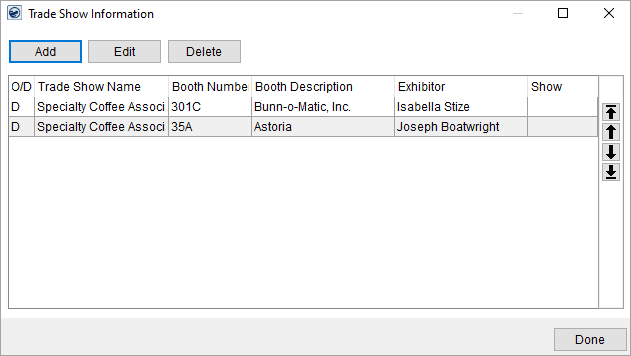
Trade shows can be associated to an order through the Trade Show Information screen available through Shipment Information, which details several locations throughout MoversSuite. If accessing Trade Show Information through the Special Services module, go to the Job Information tab > Shipment Details button and click the Trade Show Information button.
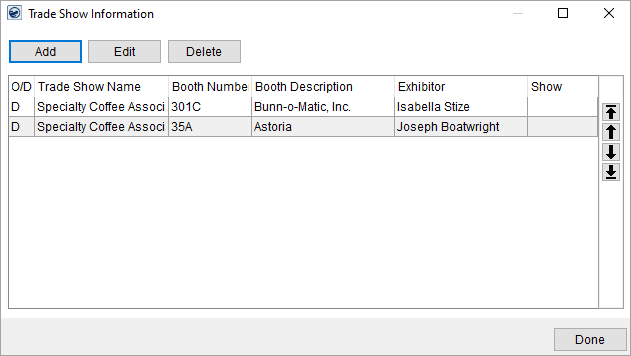
Figure 70: Trade Show Information
This screen allows a user to manage multiple trade shows at both the origin and destination locations. Data on show code, booth information, and exhibitor is maintained for each show. If the show data will be sent to a third-party application, then the sequence, or order, of the booth data may be important and therefore be adjusted by use of the arrow keys on the right side of the data grid.
Described in the table below are the functions within the Trade Show Information screen. See Add/Edit Trade Show Information for field descriptions.
|
Function |
Description |
|
|
Add This function opens the Add/Edit Trade Show Information dialog allowing a user to define the specific related to a shipment. This data is usually included in data exchanges with third party applications, such as UniGroup. |
|
|
Edit This function opens the Add/Edit Trade Show Information screen in edit mode. |
|
|
Delete This function removes the selected trade show record. |
|
|
Moves the selected record to the top of the list and resets the sequence number to 1. |
|
|
Moves the selected record up one record in the list and sets the sequence number to one number lower. |
|
|
Moves the selected record down one record in the list and sets the sequence number to one number higher. |
|
|
Moves the selected record to the bottom of the list and assigns the sequence number accordingly. |
|
|
Done Pressing Done will close the screen. |