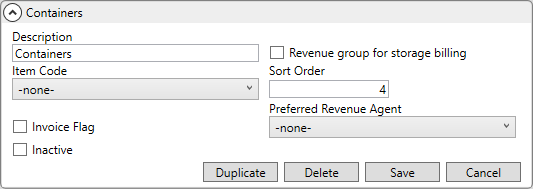
MoversSuite Administration > Accounting and Financial Services > Revenue Group
Revenue groups allow a company to categorize Item Codes and to make them available to a user based on the Revenue Group associated to transactions in Revenue Entry. Selecting a revenue group associated to packing, for example, will only allow the user to select an Item Code directly related to packing as defined within this setup.
Revenue groups also provide a way to identify split-haul revenue and direct expenses processed through an external application (van line).
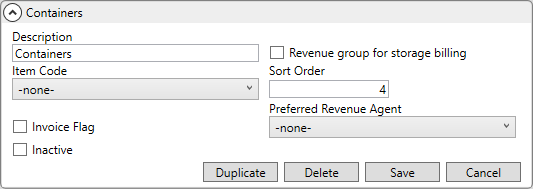
Refer to the Revenue Group Details Report for a listing of all defined revenue groups along with the item codes and service codes associated to them.
Reference the data in the following table when managing these records.
|
Field |
Description |
|
Description |
Enter a title for the group of item codes (up to 128 characters). The values entered here will be available as Revenue Group options within Revenue Entry. Only item codes associated to the selected revenue group will display within the Item Code/Service Code selector in Revenue Entry. A Description of Transportation must exist to process revenue imported into MoversSuite, such as UniGroup Rating import. Revenue groups that associate to one or more Item Codes will not have h |
|
Revenue group for storage billing |
Use this flag to denote the sole revenue group used to process storage billing transactions. This flag can only be set for one Revenue Group record. |
|
Item Code |
Select an Item Code to recognize this group as one representing split haul and direct expenses from external applications. See Item Code Setup for a list of available item codes. Leave this field blank if the Revenue Group will associate to item codes through Item Code Setup.
Important: Revenue groups with this setting made will be restricted; they will not be available as menu options within Revenue Entry.
|
|
Sort Order |
Enter a numeric value representing the order sequence that the item will appear on invoices in relationship to other revenue groups. A Sort Order value of 1 will display above a group assigned to a sort order of 20, for example. To have an item appear at the top of the invoice above all other groups, then enter the lowest number at the top, e.g. “1.”
Note: See Invoice Order within Item Code Setup for related functionality available at the item code level. This setting supersedes that of the Invoice Order set at the Item Code level.
|
|
Invoice Flag |
Set the Invoice Flag to a “Y” to include the group on invoices by default; the application will set the Invoice Flag within Add Revenue Group. Set this flag to “N” to not invoice the group by default; the application will leave the Invoice Flag within Add Revenue Group unchecked.
Note: Users can override the Invoice Flag within MoversSuite.
|
|
Inactive |
Check this flag to inactivate a record. When checked, the Revenue Group record no longer appears as an available option where Revenue Groups are referenced. Records marked as inactive remain assigned and are visible within the areas where the Revenue Group record was referenced. Inactive Revenue Group records do not list in the Revenue Group Setup listing. To include inactive types within the listing, go to Mass Record Selection Options and choose Show All Items. |
|
Preferred Revenue Agent |
Select a type of agent from the list (Booking, Hauling, Origin, or Destination) that will be eligible for auto commissions based on revenue associated to this revenue group. The agent type selected here must match that defined in Auto Commission Option Setup for employees of the specified labor type to be auto commissioned for revenue under this group.
Note: The preferred agent selected for the Item Code supersedes this setting (see Item Code Setup for details); i.e. the preferred agent of the revenue group will be used if one is not set for the item code.
|
RELATED TOPICS: