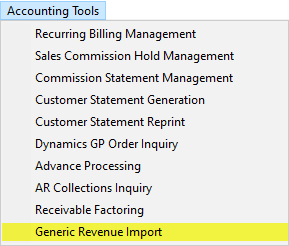
The Generic Revenue Import window is available through the Generic Revenue Import option from the Accounting Tools Menu.
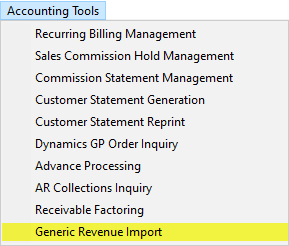
Figure 1: Accounting Tools Menu
This window provides a guide process of importing a file into MoversSuite with validation along each step. The table below details each step in the process of importing a Generic Revenue Import File. Refer to the Generic Revenue Import topic for an overview and setup information.
|
Step |
Description |
|
Step 1 |
The first step is to choose the location of the import file and set and save parameters needed to create the order and billing items. Choose the previously saved Import Parameters through this drop down. |
|
Step 2 |
Step 2 Preview and Verify Data This step shows you the results of the import file processing. Errors and warnings received in this step can be corrected in the import file or within MoversSuite Administration. Reprocess the file by navigating back to Step 1 and pressing Next. |
|
Step 3 |
This step processes the file and builds or updates order records with transaction items. If you wished to import the items and leave them as non-generated transactions, you could cancel the import at the end of this step. |
|
Step 4 |
Step 4 Transaction Dates and Order Update Options Provide the Journal Date and Document Date for accounting transactions created for each imported item. |
|
Step 5 |
Step 5 Generating Transactions Accounting transactions are generated and considered posted at the end of this step. |