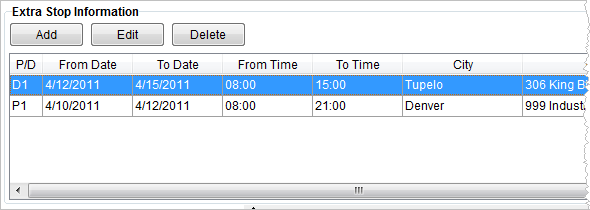
The Extra Stops tab contains two sections, one that defines additional stops and one that defines the links between stops associated with the move.
Common uses of an Extra Stop:
•Temporary storage (agent assigned or not)
•Customer request to pickup or drop off goods at a separate location
•Transferring goods from one agent or vendor to another
The Extra Stop Information section can be used to define stop information that occurs outside of the origin and destination information set within the Moving From and Moving To sections within the Name, Address, Phone tab. Documenting and tracking multiple delivery and pickup locations used as part of move request done within this section.
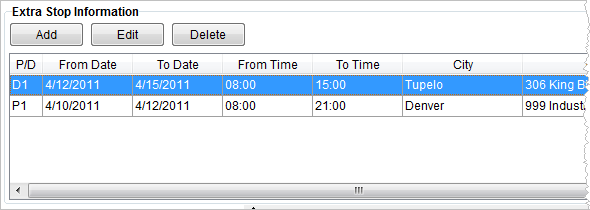
Figure 4: Extra Stop Information section.
The following table describes the fields and functions available within the Extra Stop Information section.
|
Field/Function |
Description |
|
|
Add This function opens the Add Extra Stop screen allowing a user to define additional stops. Hotkey: ALT + A |
|
|
Edit This function opens the Add Extra Stop screen in edit mode for the selected stop record. Hotkey: ALT + E |
|
|
Delete Delete the selected record after confirming the request with this function. Hotkey: ALT + D |
|
P/D |
Displays the stop number along with indicating whether the stop will be a pickup (P) or delivery (D). |
|
From Date |
The earliest requested date for the stop. |
|
To Date |
The latest requested date for the stop. |
|
From Time |
The earliest requested time of day for the stop (in 24-hour military time). |
|
To Time |
Displays the latest requested time of day for the stop (in 24-hour military time). |
|
Company |
Name of the company involved with the extra stop. |
|
Contact |
The name of the contact person at the company displays in this column. |
|
Contact Phone |
Phone number of the company contact person. |
|
Location Type |
Location Type set for the extra stop address displays. |
|
Address |
The physical address of the company displays in this column. |
|
City |
The company city displays in this column. |
|
State |
The company state displays in this column. |
|
Postal Code |
The company postal code displays in this column. |
|
Work Phone |
The work phone for the contact person displays in this column. |
|
Home Phone |
The home phone for the contact person displays in this column. |