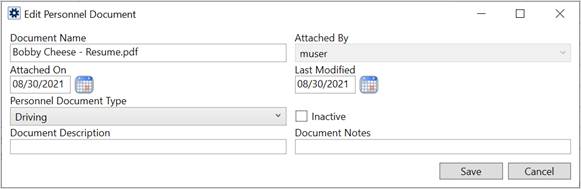
Administration > Personnel > Personnel > Choose Employee Name > Documents tab
Administrators have the option to update and edit Personnel documents. To edit document properties, go to Administration > Personnel > Personnel > Choose Employee Name > Documents tab and click on a document. This opens the Edit Personnel Document dialog allowing you to modify the Personnel Document Type, Document Description, or Document Notes.
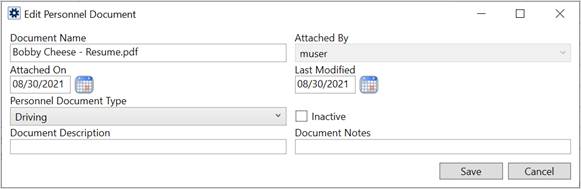
Figure 71: Edit Personnel Document dialog
When documents are set as “Inactive,” the documents remain available to view on the employee’s record. These documents will be noted by “(INACTIVE)” next to the file name in within Personnel Setup; however, inactive documents will not show in Local Dispatch.
Delete Personnel Documents
Administration > Personnel > Personnel > Choose Employee Name > Documents tab
Clicking Remove All Documents permanently deletes all documents on the personnel record. A confirmation box will appear to make sure this is what you want to do.
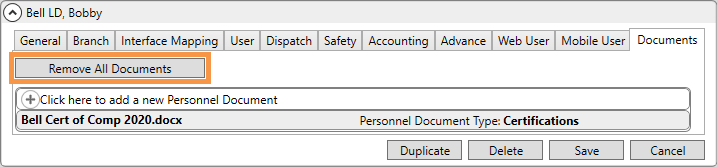
Figure 72: Remove All Documents button
Technical Field and Function Information
|
Field/Function |
Description |
|
Document Name |
Physical file name and extension of the document (read-only). |
|
Attached By |
The name of the user that attached the document displays (read-only). |
|
Attached On |
Date and time the document was added to the system (read-only). |
|
Last Modified |
Date and time the document properties were last updated. Document properties are updated through the Documents tab within Personnel Setup (read-only). |
|
Personnel Document Type |
Selected type assigned to the document. Document Type determines which the group it lists under along with security aspects. Document Type values available through this setting are defined within Personnel Document Type Setup. |
|
Document Description |
File description provided when the document was added to the system (up to 64 characters). |
|
Document Notes |
Text set for the note when the document was added to the system displays (up to 256 characters). |
|
Inactive |
By default, this option is not checked. When not checked, the document is viewable and available as an option in appropriate dropdown selectors. When checked, the document will have “Inactive” by the document name on the Documents tab and the document will not be viewed in Local Dispatch through Personnel Information. |
|
Remove All Documents |
This button permanently deletes all documents listing on the Documents tab from the personnel record. Once deleted, the documents are not recoverable. |
|
In Add mode, the following options are available: | |
|
|
Add Press Add to keep the changes made to the record and store the document within the database. |
|
|
Cancel Cancel the document add and close the screen. |
|
In Edit mode, the following options are available: | |
|
|
Save Save any changes made to the properties of the document record and close the screen. |
|
|
Cancel Reverse any changes made to the document properties and close the screen. |