
MoversSuite Administration > Reports > EnterpriseBI User
EnterpriseBI User Setupallows you to create new BI Tool users or to edit existing users. The number of users allowed is dependent upon the number of users defined within your Licensing Setup. No Security Profile Setup record updates are needed to enable a user to access and use the BI Tool. Alternatively, if you have personnel who will not have access to the BI Tool and you do not wish to count towards the number of BI Tool licenses in use, then you can define the Personnel Setup record without specifying any user information (within the User tab).
EnterpriseBI User Setupallows you to create new BI Tool users or to edit existing users.
NOTE: If all EnterpriseBI licenses are in use and you are attempting to create a new user, a warning will appear stating that you are exceeding the number of licenses allowed under your contract. See BI Tool Licensing Setup to see that warning, more details, and recommendations.
To create a new user, from MoversSuite Administration > Reports > EnterpriseBI User, choose Click here to add a new EnterpriseBI User.

Figure 7: Where to click to grant access to the BI Tool
Use the Personnel dropdown to choose an employee. The dropdown includes the list of users defined within Personnel Setup.
The Use MoversSuite Credentials box is checked by default. This allows the user to use their existing MoversSuite User ID and password as their login credentials for the BI Tool.

If the employee will have different credentials for their login into the BI Tool, uncheck Use MoversSuite Credentials. Enter a new User ID and Password, which will be their login to the BI Tool only. Their existing MoversSuite User ID and Password will remain active for MoversSuite.
NOTE: For EWS Hosted and Subscription customer, all users must have access to the MoversSuite Azure environment. If the user is not a MoversSuite Software or Dynamics GP user, contact sales@ewsgroup.com for a RDC license for these users.
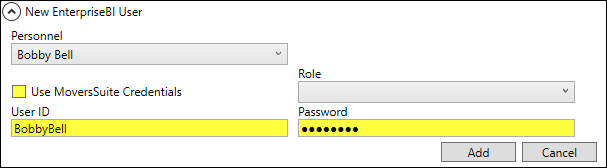
Figure 8: Personnel profile under EnterpriseBI User
If the person you wish to setup is not available through the Personnel, then you may need to add Personnel Setup for this person.
The Role setting establishes what type of access this user will have when using the BI Tool. Role controls which elements of the tool the person can access, such as views, and the type of functionality allowed. The following types of roles are available in the Role dropdown:
§ Admin - Users can perform all functions within the BI Tool including administrative tasks, such as updating dashboard, granting access to views, etc.
After entering a new user or editing an existing user, perform a Refresh Views through the EnterpriseBI Views Refreshto ensure that changes made to this setup are immediately available to the BI Tool. This is available from MoversSuite Administration > Reports > EnterpriseBI Views Refresh. Click Refresh Views to update.
|
Field |
Description |
|
Personnel |
Select a person that you wish to access the BI Tool. The list of individuals is taken from all active Personnel Setup records.
NOTE: Establishing a person to access the BI Tool does not affect the number of licensed users accessing MoversSuite. A separate user count and licensing for Enterprise BI is managed through Licensing Setup.
|
|
|
Check this flag to instruct the application to reference the credentials the person uses to log into MoversSuite to also log into Enterprise BI. The application references the User ID and Password set for the employee within the User tab of their Personnel Setup. |
|
Role |
Choose the access role for this person when using Enterprise BI. The Role controls which elements of the tool the person can access, such as editing and creating new views. The following roles are available for assignment to personnel accessing the BI Tool:
Admin Users can perform all functions within the BI Tool including administrative tasks, such as updating dashboard, modifying the views, etc.
Creator Users can create and view reports based on existing data views. They can also view and update the dashboard.
Disabled Users cannot login to the BI Tool.
Viewer Users can view existing reports and dashboard only. |
|
User ID |
If Use MoversSuite Credentials is not checked, then enter the user identification and password that this person can use to access Enterprise BI. These credentials are managed outside of MoversSuite and are 50 characters in length. |
|
Password |