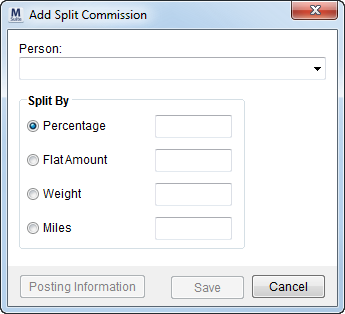
The Add Split Commission dialog appears when a user adds or edits a split commission record from within Add Revenue Commission.
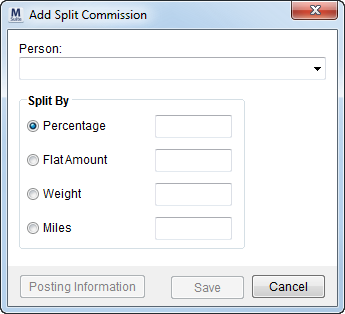
Figure 19: Add Split Commission dialog
The following table describes the fields and functions within the Add Split Commission dialog.
|
Field/Function |
Description |
|
Person |
Select a person from the available list that will receive the commission. All active employees with the Commission Plan and Vendor set within their Personnel Setup records will qualify for a split commission. |
|
Split By |
|
|
Percentage |
To base the split commission on a percentage of the Original Amount, select Percentage and enter a value ranging from 0 to 100 (hundredths can be used, e.g. “10.25”). The value entered here will compute a split commission based on the percentage of this value is of the Original Amount. |
|
Flat Amount |
To base the split commission on a set amount, select Flat Amount and enter a dollar amount that does not exceed the Original Amount of the commission. |
|
Weight |
To base the split commission on a percentage of the Hauled Weight of the order, select Weight and enter a value not exceeding the Hauled Weight of the order. The application computes the split commission amount as a percentage of the value entered to the Hauled Weigh of the order, i.e. 10% of the Original Amount will be the split commission if the weight is 2,500 and the user enters 250 in this field.
Note: Hauled Weight is set for an order within Move Information or Billing Information (Revenue Entry).
|
|
Miles |
To base the split commission on a percentage of the miles of the order, select Miles and enter a value not exceeding the miles of the order. The application will compute the split commission amount as a percentage of the value entered to the miles of the order, i.e. 10% of the Original Amount will be the split commission if the miles are 500 and the user enters 50 in this field.
Note: Miles are set for an order within Move Information or Billing Information (Revenue Entry).
|
|
|
|
|
|
Posting Information This option opens the Posting Information dialog allowing the user to view key data for a posted item. The Posting Information button is available for posted items only. See Dynamics GP Order Inquiry for more data on posted items. |
|
|
Save Users can press Save to add or update the split commission record and close the screen. |
|
|
Cancel Selecting Cancel will discard any changes made and close the screen. |
RELATED TOPIC: