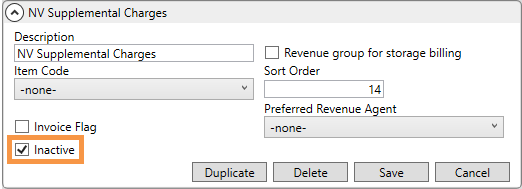
This section lists the enhancements added to MoversSuite.
Administration: Revenue Group
The new Inactive option is available for Revenue Group.
Checking the new Inactive option on a Revenue Group will remove that record from being available in areas where it is referenced within MoversSuite and MoversSuite Administration.
To make a Revenue Group inactive, from Revenue Group Setup, choose a Revenue Group profile. Check the Inactive box and Save.
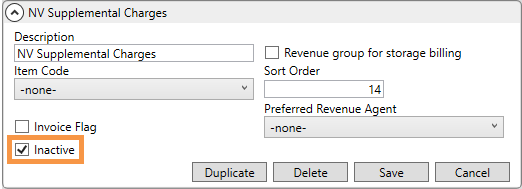
Figure 4: Inactive option within Revenue Group Setup
For Revenue Group profiles marked Inactive, they will no longer show in:
Item Code Generation (Item Code to GL Mapping Tool available through the mass options on Item Code Setup)
Customer Setup (detail records, if enabled for non-Dynamics GP accounting)
Reduction Template Setup under Item Code Selection
When adding groups through Revenue Entry > Transactions.
Existing revenue assignments will continue to be associated to Revenue Groups marked as inactive and will continue to have items attached, be processed, and invoiced.
INTERNAL REFERENCE:
MOV-2354
Administration: Reports
The new Inactive option is available for Reports.
Checking the new Inactive option on a Revenue Group or Report will remove that record from being available in areas where it is referenced within MoversSuite and MoversSuite Administration.
To inactive a Report, check Inactive from within a Report within Report Setup. Reports that are marked Inactive will no longer show in Report Profile Setup nor will they be available as options within any of the report drop-downs, such as the Reports Menu, Print Label, or Work Ticket.
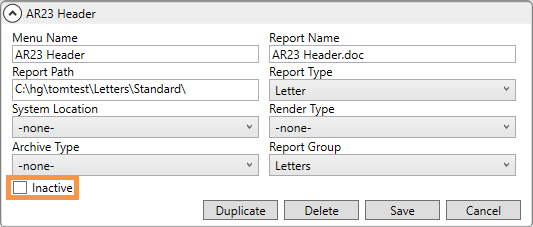
Figure 5: Inactive option within Report Setup
Whenever a profile or record is marked inactive, it is removed from its setup listing within Administration. To include inactivated profiles or records in these listing, see Mass Record Selection Options.
INTERNAL REFERENCE:
MOV-3361, MOV-6643, MOV-6645
Personnel Documents, when removed, are no longer saved.
On the Documents tab in Personnel Setup, if you remove a document from the listing, either through the Remove All Documents or right-click Remove Document options, this document is permanently removed from the database.
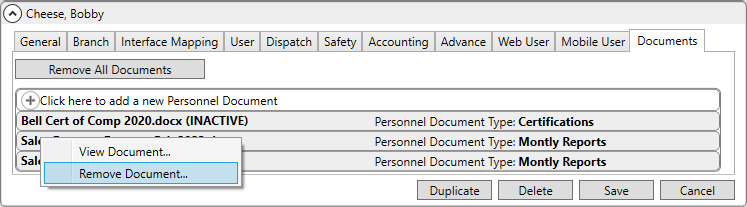
Figure 6: Personnel Setup > Documents
On prior releases of MoversSuite, removing a document just set the Inactive flag and hide the document from showing within the Documents tab in Personnel Setup or within the Documents listing within Personnel Information.
When you upgrade to this release of MoversSuite, all personnel documents marked as Inactive will be permanently removed from your database, which includes the DocumentImage table within your MoversSuite Documents database.
You can continue to mark documents as Inactive by double-clicking a record and ticking the Inactive setting from within Personnel Setup > Documents tab.
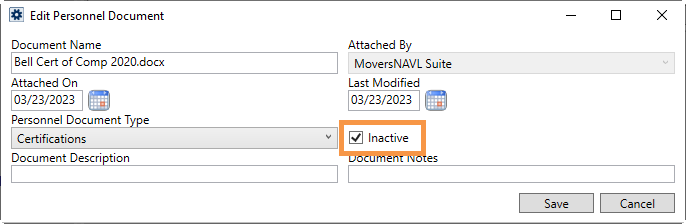
Figure 7: Edit Personnel Document screen
These records can be seen in the grid with “(INACTIVE)” appended to the filename. You can restore visibility of a document by unchecking the Inactive flag.
RELATED INFORMATION:
INTERNAL REFERENCE:
MOV-5522, MOV-6673, MOV-6674
Administration: Operations
Equipment records allows unlimited use of Notes.
Do you have lots of information to keep track of on your equipment? Within Equipment Setup, enjoy a larger field size for easier viewing and unlimited capacity to document all the data needed.
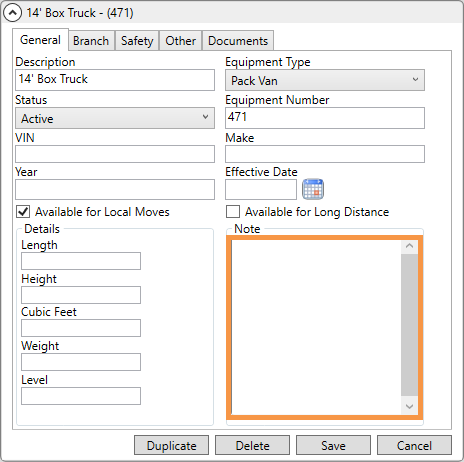
Figure 8: Within Equipment records, Note has unlimited capacity.
NOTE: This information is only visible within the Equipment Setup.
INTERNAL REFERENCE:
BI Tool
Two new columns are available within the Container Information view.
The columns listed have been added to the Commission Statement Detail view as indicated in the table below:
|
BI Tool: Category |
BI Tool: View |
New Column |
Data Location |
|
Order Information |
Container Information |
Cost |
Move Information tab > Container Tracking |
|
Note |
Move Information tab > Container Tracking |
RELATED INFORMATION:
INTERNAL REFERENCE:
MOV-6651