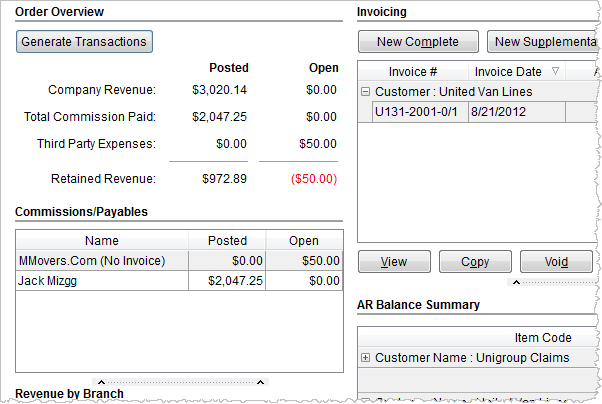
The Summary tab provides an abridged overview of order posting information and provides the option to generate transactions for entries made in Transactions and an option to create invoices for an order. Access this tab through Revenue Entry.
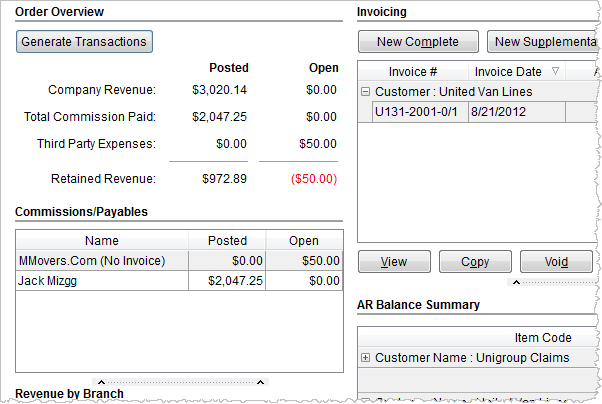
Figure 52: Summary tab
|
Notes |
|
Posted refers to transactions that have been generated and included what was exported to Microsoft Dynamics GP. It does not necessarily indicate that journal entries have been imported and processed in Microsoft Dynamics GP. The Revenue Generated Report displays all orders with transactions generated for a specific date range. |
|
Open refers to transactions created in Transactions not yet posted, i.e. not exported to Microsoft Dynamics GP. Refer to the Revenue Not Generated Report for a list of orders with open transactions. |
The following table describes the data and functions available within the Summary tab.
|
Data/Function |
Description |
|
|
Generate Transactions (Alt+T) This function is active when open transactions exist for the order. When evoked, the Generating Transactions dialog appears allowing you to enter required data and build the necessary transactions for imported into Microsoft Dynamics GP. NOTE: You can also generate transactions for an individual group through the available Group Functions from within the Transactions tab. |
|
Company Revenue |
This section lists the amounts (posted and open) that relate to computing company revenue for an order. The general formula is computed as follows: Gross charges less Direct expenses (commissions paid and third-party payables) equals Amount of revenue retained by the company for the order.
Notes: Company Revenue is a sum of Amount column (non-payables) in Transactions Total Commission Paid is a sum of all Payable items in Transactions associated to a commission Third Party Expenses is a sum of all Payable items in Transactions associated to a third party payable
|
|
Commissions/Payables |
This section lists the commissions paid to employees along with posted and open amount of commissions. It also lists any Third Party Payables by vendor and includes the posted and open amount of the payable along with the invoice number adjacent to the vendor name; the application will display “No Invoice” when no invoice exists for the payable. |
|
Revenue by Branch |
This section lists the branch by Name along with the posted and open revenue amounts associated to the order for each branch. The amounts listed are revenue for each branch based on company revenue prior to direct expenses (commissions paid and third party payables). The total amount for all branches combined will equal the Company Revenue amount. |
|
Invoicing |
This section allows a user to create new and supplemental invoices and view, copy, and void existing invoices. The Amount column totals for each customer. This total lists in a separate row below each customer and includes the dollar amount of all open (non-voided) invoices for the particular customer. See Invoicing for more information. |
|
AR Balance Summary |
This section displays revenue, payments, and balance information for the customer of the order. To get up-to-date information on the account standing use the Refresh option available by right-clicking within this grid. See AR Balance Summary for more information. See Dynamics GP Order Inquiry for further posting information. |
RELATED TOPICS:
Revenue Transaction Errors Report