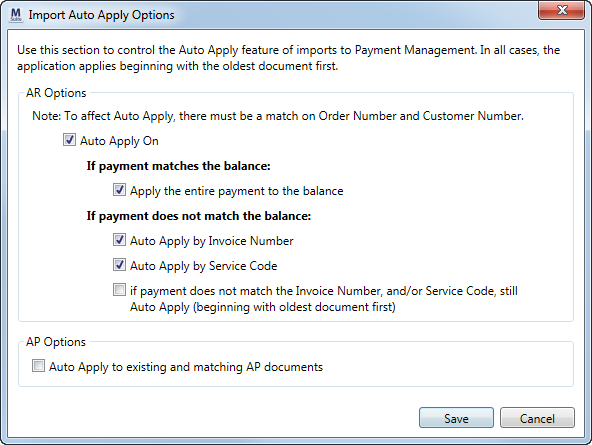
Use the Import Auto Apply Options dialog to turn on and control the behavior of auto applying items imported into Payment Management. Once set, these options become your default settings for imported items.
Access to this dialog is through the Auto Apply Option available from the Options menu in Payment Application and within Statement Import Summary screens. An Auto Apply option is also available on a CSV Import that enables the options to be available through Statement Import Summary (refer Generic Import File Format to for more information). NOTE: The Import Auto Apply Options set within the Payment Application screen are your default settings for both Payment Application usage and when importing statements through Statement Import Summary.
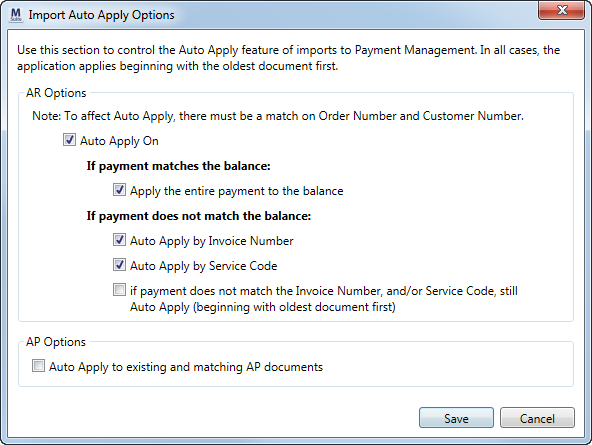
Figure 29: Import Auto Apply Options dialog
Technical Option Information
The table below describes the options available through this dialog.
|
Field/Functions |
Description |
|
AR Options |
|
|
Auto Apply On |
Check this option to auto apply revenue (AR) items imported into Payment Application. When checked, all other AR options listed underneath it are available. When this option is unchecked, the application does not auto apply the import; all items will need to be manually applied.
If payment matches the balance: Select the following option in the cases where the payment amount matches the balance for the customer.
Apply the entire payment to the balance When this option is checked and when the incoming payment matches the balance of the item, the application automatically applies the entire payment amount to the balance for the customer.
If payment does not match the balance: Select one or more of the following auto apply options to be in effect when the payment amount is not equal to the balance for the customer on the particular order. The options selected apply to the entire payment and not to each line item within the payment. For example, if you check Auto Apply by Service Code, the application attempts to match on the Service Code for all items within the payment. If the application matches to the Service Code on the first item, it then only attempts to match by Service Code throughout the payment.
If you have more than one auto apply option checked, the application attempts to match the first item of the payment to what is selected in the order in which the options appear. For example, if the first two options are selected, the application attempts to match the first item to the Invoice Number, if no match is found, then it attempts to match on Service Code. Again, if there is a match, then the entire payment auto applies based on which option it matched on first.
Auto Apply by Invoice Number Auto apply the payment by matching on the Invoice Number. The application checks each line in the payment for a match on the Invoice Number and then processes only those lines that have a matching Invoice Number. The option is typically referenced by a CSV Import. For additional information, refer to the Apply at the Invoice Level topic within Payment Application.
Auto Apply by Service Code Auto apply the payment by matching on the Service Code. The application checks each line in the payment for a match on the Service Code and then processes only those lines that have a matching Service Code. The option is typically referenced for van line statement imports. For additional information, refer to the Apply at the Service Code topic within Payment Application.
If payment does not match the Invoice Number and/or Service Code, still auto apply beginning with the oldest document first Check this option to auto apply the payment based on what the application matches on first depending on which other options are selected. If the Auto Apply by Invoice Number is checked, the application attempts to match the first payment item based on the Invoice Number. If a match is made, the application applies only items that match on Invoice Number. Likewise, if the Auto Apply by Service Code is checked, the application attempts to match the first payment item based on the Service Code. If a match is made, the application applies only items that match on Service Code. If both options are selected, the application attempts to match on Invoice Number, then attempts to match on Service Code. If there is no match found, then the application applies each item in the payment at the document level beginning with the oldest document first.
|
|
AP Options |
|
|
Auto Apply to existing and matching AP documents
|
Check this option to instruct the application to auto apply payables (AP) based on vendor associated to the payable, if the invoice amount matches the amount provided by the vendor. If the amounts do not match, then the application auto applies beginning with the oldest documents first. Uncheck this option to turn off auto applying on imported AP documents.
Note: Setting this option overwrites the Charge Matching Vendor option within the Statement Import Summary.
|
RELATED
TOPICS:
Payment Application