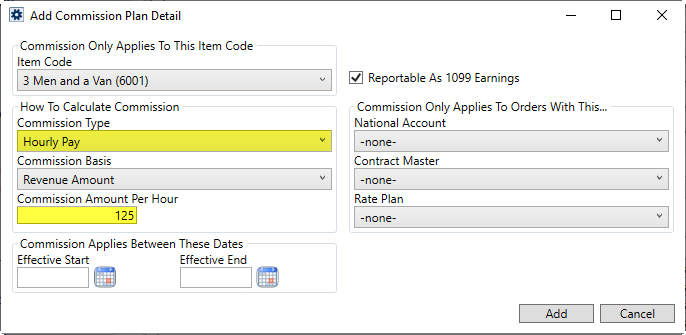
Utilize the Hourly Pay Commission Type to commission people based on a certain amount for the revenue type. The Hourly Rate type calculates the commission based on a flat rate on the number of hours worked. The default rate is supplied through the Commission Amount Per Hour setting.
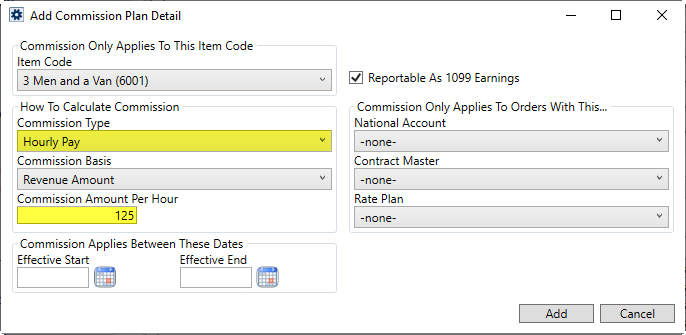
Figure 14: Add Commission Plan Detail dialog
The application processes these commissions similar to those established for the % of Hourly Rate. If you select a Personnel of Hourly Pay type in the Add Revenue Commission, the screen is updated to show additional fields related to this particular type.
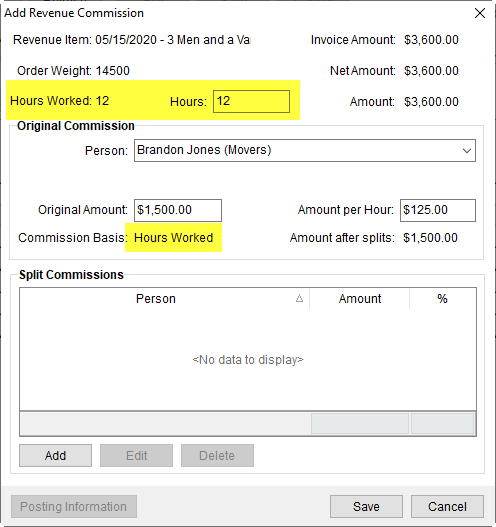
Figure 15: Add Revenue Commission screen
You can change the Hours, Amount Per Hour, and the Original Amount. If you make a change to any of these settings, you will be prompted for confirmation and to enter an Accounting Note.
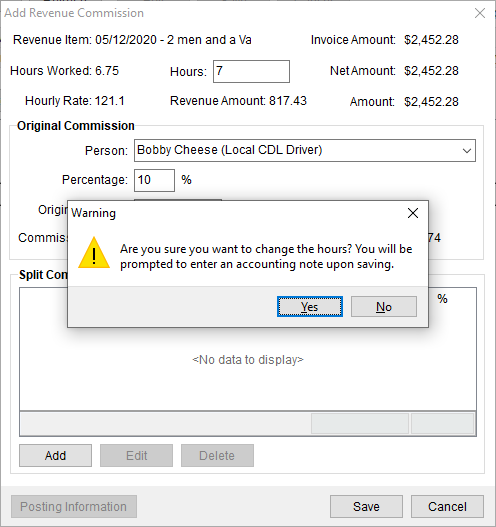
Figure 16: Confirmation prompt in Add Revenue Commission
Here are the additional fields shown on the updated Add Revenue Commission screen.
|
Field/Function |
Description |
|
Hours Worked |
This field displays the hours worked, provided through the Add Commission Plan Detail screen. However, the hours worked can be updated through the “Hours” field. |
|
Hours |
Use this field to update the Hours Worked field at runtime. Note: Changing the Hours will produce a warning.
Figure 17: Hours field update warning
|
|
Amount Per Hour |
This field displays the hourly amount set. |
Similarly, the Add Revenue Commission screen gets updated for each Commission Plan Type.
RELATED TOPICS: