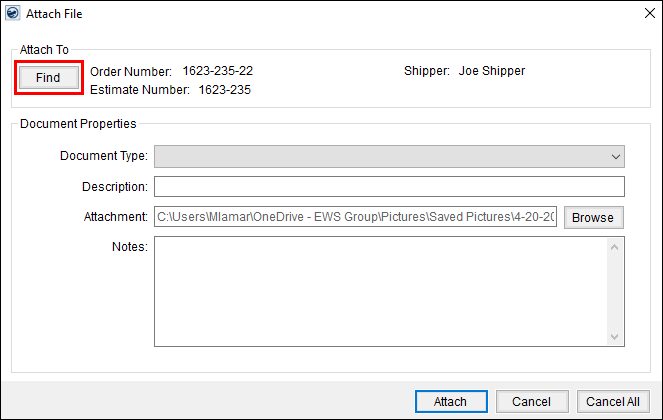
The Find Order screen appears when a user presses Find within the Attach File screen.
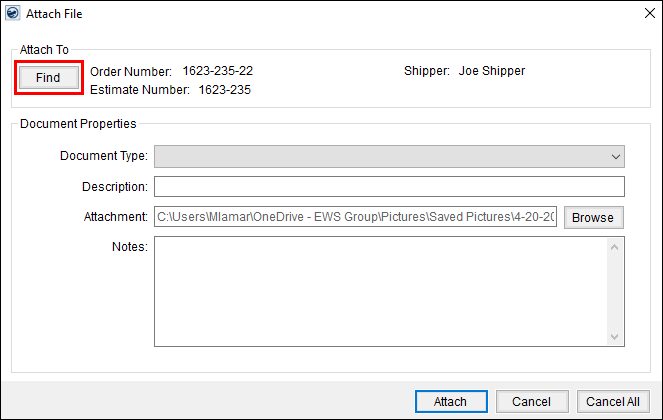
Figure 10: Find button on Attach File screen
The Find Order screen allows a user to find and select an order to associate to a given document.
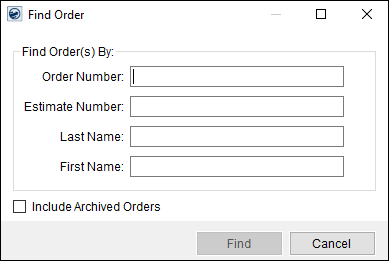
Figure 11: Find Order screen
Users can enter data in any or all of the fields. The more data entered the more refined the search will be. Users will need to enter the starting value of any entry unless wildcards are in use (see Find Search Tips). See Find for more information.
The following table describes the fields and functions available within this screen.
|
Field/Function |
Description |
|
Order Number |
Compare the entered value to the Order Number field. |
|
Estimate Number |
Compare the entered value to the Estimate Number field in Name, Address, Phone. |
|
Last Name |
Compare the entered value to the Last Name/Company Name field in Name, Address, Phone |
|
First Name |
Compare the entered value to the First Name/MI field in Name, Address, Phone |
|
|
Find Press this button to initiate the search based on the criteria entered. |
|
|
Cancel Press Cancel to discard the request and close the screen. |
When the application finds more than one record matching the search criteria, the lower half of the screen will expand to list all retrieved records. Users can choose and press Select to associate a file to a document.
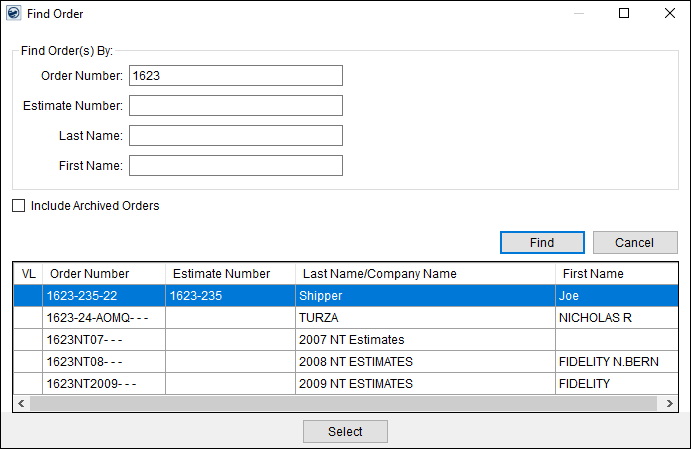
Figure 12: Find Order search results
Selecting a record will close the screen set the record information within the Attach To section in the Attach File screen.