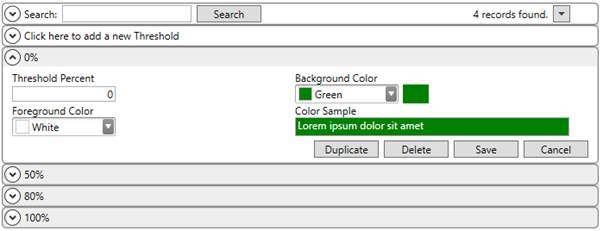
MoversSuite Administration > Operations > Capacity Used Threshold
Establish color indicator tiers for the % of Capacity Used buckets to fall into for Capacity Planning within this setup. Customize the percentage levels and their corresponding colors. Percentage levels start from 0 to any high limit you decide for your organization.
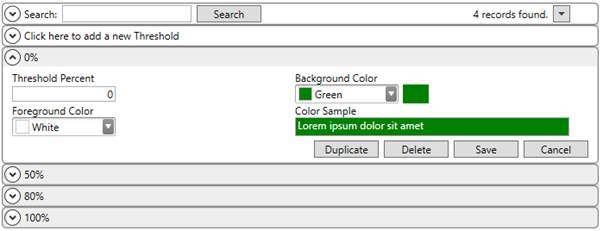
Figure 25: Capacity Used Threshold setup
Refer to Capacity Planning Setup for information on utilizing this setup.
Technical Field Information
|
Field |
Description |
|
Threshold Percent |
Enter the percentage as the starting point of the threshold (0 to unlimited). The threshold extends from the percentage enter here to the record with the next highest threshold percentage. |
|
Background Color |
Set the color for the background of the Capacity Used column that displays within the Capacity Planning page. The color is an identifier of the state of the capacity that should be easily interpreted by personnel viewing planning. You can select and paste in your own color code or use
the color picker to assist you. Access to the picker is through the
Figure 26: Color picker menu
A sample of the saved color displays next to this setting. |
|
Foreground Color |
Set the font color of the percentage value that displays within the Capacity Used column within the Capacity Planning page. You can select and paste in your own color code or use
the color picker to assist you. Access to the picker is through the
Figure 27: Color picker menu
A sample of the saved color displays next to this setting. |
|
Color Sample |
Anytime you make a change to the background or foreground color, the Color Sample indicates what displays within Capacity Planning. |
RELATED TOPICS: