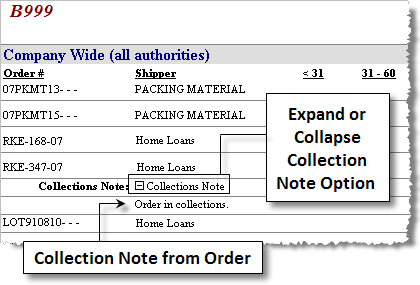
The AR Collections report is a useful tool for managing customer collections and cash flow, reconciliation, and for reviewing a customer’s account. The layout of this report changes dynamically based upon the parameters specified at run time. Only non-voided documents in open status display.
Parameters
|
Parameter |
Description |
|
Customer Class |
Choose (Select All) to include all defined classes, or select individually from the drop-down list. A selection here controls what values are available within the Customer parameter. |
|
Customer |
Choose (Select All) to include all available customers, or select individually from the drop-down list. This field is dependent on what was selected within the Customer Class. Only records belonging to the selected Customer Class(es) will be available in this field. |
|
Company Wide Branch |
Set this option to True to allow the report to group by a value other than Branch, otherwise the report will group by Branch. |
|
Company Wide Authority |
Set this option to True to allow the report to group by a value other than Authority, otherwise the report will group by Authority. Note: When grouping by Branch and by Authority are in effect, then the report will first group by Branch and then by Authority (as a subgroup). |
|
Show Notes |
Enter True to include all Collections notes attached to an order record or enter False to not display this information. This option will only work if the Group by parameter is set to Order. See the Notes (AR Credit & Collections) section for more information. |
|
Detail Level |
Choose which level of detail is to be included on the report. The following detail level options are available: Customer Order Invoice Document
All values here work in conjunction with what was selected for Group by. If the Group by option is set to “Customer”, for example, then a user may want to select a Detail Level of Order, to create a more thorough report. See the following Report Details section for more information on this setting. |
|
View Customer By |
Choose Name to display the customers by name first followed by number or choose Number to display the customer number first and then name.
Note: Name and number values are separated by a hyphen (“-“) on the report and will be sorted according to what is displayed (either name first or number).
|
|
Branch |
Choose (Select All) to include all branches, or select individually from the drop-down list. The option of <none> will include only those records that do not have a branch assigned to them. Set the *(company wide) option to allow the report to group by a value other than Branch. To group by the Branch value, then do not select this option. |
|
Authority |
Choose (Select All) to include all authorities or select individually from the drop-down list. The option of <none> will include only those records that do not have an authority type assigned to them. |
|
Aging Date Type |
Select from following list of types: Document Journal Posting Due Invoice
|
|
Group by |
Select either Customer to group the data by the Customer Number, or choose Order to group the data by the Order Number. Details of the item select here will automatically be included in the report. |
Report Details
This section covers what specific items are listed in detail on the report.
Report Grouping
Grouping of data within the report is based on three-levels. The highest level is based on Branch, the second level is Authority, and the lowest level is that of the value specified within the Group by field.
•Branch grouping is in effect when *(company wide) option is not set
•Authority grouping is in effect when the *(company wide) option is not set
•Order grouping is in effect when the Group by is set to Order and the Detail Level is specified as Document
•Customer grouping is in effect when the Group by is set to Customer and the Detail Level is either Order or Document. Note: The View Customer By option will affect customer depending on whether Name or Number is selected
Header Information
No header information displays.
AR Collections Detailed Report Information
This section lists what displays on a report for the various settings of the Detail Level option.
Customer Details: When the Detail Level is set to Customer the following line items will be displayed:
•Customer Number
•Customer Name
•Phone
•Contact
•Account Aging (<30, 31-60, 61-90, 91-120, >120)
•Aging Totals
•Total Invoice Amount
Order Details: When the Detail Level is set to Order the following line items will be displayed:
•Order Number
•Shipper
•Account Aging (<30, 31-60, 61-90, 91-120, >120)
•Aging Totals
•Total Invoice Amount
Invoice Details: When the Detail Level is set to Invoice the following line items will be displayed:
•Invoice Number
•Invoice Date
•Account Aging (<30, 31-60, 61-90, 91-120, >120)
•Aging Totals
•Total Invoice Amount
Document Details: When the Detail Level is set to Document the following line items will be displayed:
•Document Number
•Document Type
•Journal Date
•Document Date
•Due Date
•Post Date
•Account Aging (<30, 31-60, 61-90, 91-120, >120)
•Aging Totals
•Total Invoice Amount
AR Collections Collection Notes
A user can choose to display collection notes associated to an order by setting the Show Notes option to True and setting the Group Level value to Order. Any notes defined of type “Collections” will be listed on the report.
Note:
These notes tie directly to order record and must of Note Type “Collections” to display on report. Refer to the administrative setup area within the Note Type Setup.
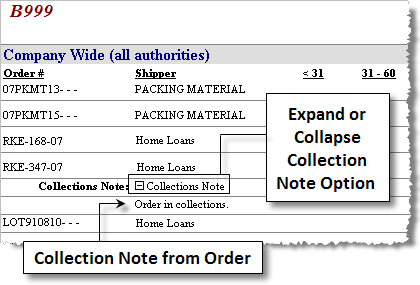
Figure 1: Collection Note display
Report Totals
The following section and grand totals will appear depending on the report options selected:
•Customer Total
•Order Total
•Authority Total
•Branch Total