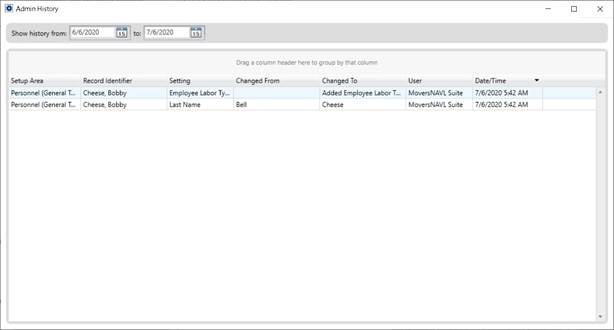
Admin History screen displays all the logs of the fields that are being tracked by the personnel with an Admin Profile Setup record of “Super User” assigned to their user profiles. This screen can be accessed by clicking on the View History Log option available under the Tools Menu (Admin) dropdown.
Refer to the Admin History Setup topic to see how to track fields for logging.
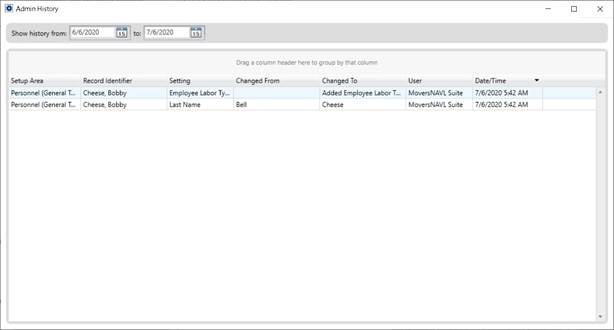
Users can also export the logs in a file format of their choice, such as .xlsx, .xls, .csv, and .txt. To do so, select the desired records and right-click on them. An option named “Export Selected As” will show up asking you to choose an export format along with providing the file name. To export all rows, you can press CTRL-A to select all and then right-click to export.
Important Considerations
•The Admin History screen is a modal dialog and requires you to close it before proceeding to use the application.
•This grid allows sorting, grouping, and filtering.
•Add and Update changes are logged for each field.
•Deletes are logged as one change for the record.
•Adds/deletes of details are logged as a single change (the individual fields on the details are not logged separately).
•Removal of a MoversSuite user or a Web user is logged as a single change.
•Changes to the Address field of Personnel Setup are logged as a single change (the individual fields on the address are not logged separately).
•By default, the grid is sorted by "Changed On" in descending order, i.e., most recent changes display first.
•If no date range is specified, the grid shows the logs of past 30 days of changes by default.
•The grid will show a maximum of 1,000 items. If there are more than 1,000 records for the dates selected, a warning is shown beneath the grid.
•Admin History is available to only those users assigned to an Admin Profile Setup record.
Technical Field and Function Information
Use the table below to read and use the controls available on Admin History screen:
|
Field |
Description |
|
Show History From |
Use this date picker to provide a start date of the range between you wish to view the logs. |
|
Show History To |
Use this date picker to provide an end date of the range between you wish to view the logs. |
|
Setup Area |
Shows the exact setup area from within the admin tool where the change was made. |
|
Record Identifier |
Shows the record identifier that was edited e.g First Name/Last Name etc. |
|
Setting |
Shows the field name that was changed |
|
Changed From |
Shows the field value before change |
|
Changed To |
Shows the field value after change |
|
User |
Shows the user profile used to make the change |
|
Date/Time |
Shows the date and time at which the change was made |