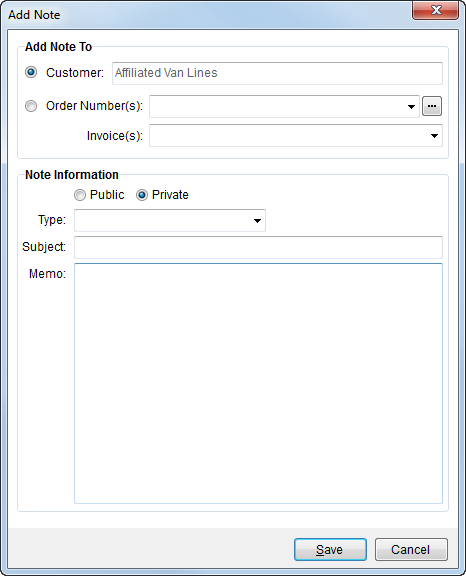
The Add Note screen in Workflow (AR Credit & Collections) allows a user to define a note based on customer or based on one or more selected orders and invoices for the open customer. Customer only notes are visible only within the Notes (AR Credit & Collections) tab whereas those for a particular order are available through Notes, as well.
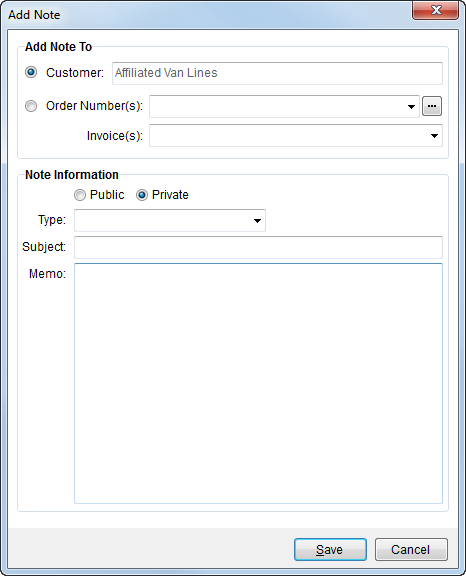
Figure 14: Add Note
The following table describes the fields and functions available within this screen.
|
Field/Function |
Description |
|
Add Note To |
|
|
Customer |
Select this option to create a note based on the open customer record only. Customer-only notes appear within Notes (AR Credit & Collections). |
|
Order Number(s) |
Select one or more orders from the list of customer orders carrying an AR balance. Additionally, the Find is available to search for an order, only orders of the customer carrying an AR balance are included in the search results. |
|
Invoice(s) |
Select one or more invoices from the list of customer orders carrying an AR balance. |
|
Note Information |
|
|
Public/Private |
Set to “Public” to keep the information public and accessable otherwise mark “Private” (default) to restrict it from being viewed within the portal. |
|
Type |
Select a type from the list of values defined within Note Type Setup. |
|
Subject |
Enter the text purpose or title of the note (up to 256 characters). |
|
Memo |
Enter a detailed message (unlimited in size). |
|
Send to Van Line |
This section appears when a user assigns at least one order to the note in the Add Note To section. |
|
Enabled |
Enabled (Alt+E) Check this flag to allow the note to be uploaded to a third party application, such as to UniGroup Memo Pad, and to activate the Private and Initials fields. |
|
Private |
Private (Alt+P) Check this flag to mark the note record as one that outside agents cannot view. |
|
Initials |
Enter the initials of the person to identify the creator of the note within a third party application (up to 4 characters). |
|
|
|
|
|
Save (Alt+S) Pressing Save will add the entered data as a note. |
|
|
Cancel This function closes the screen without adding a note. |